The Branch Schedule Settings screen contains multiple sub-tabs where you can customise certain aspects of your Schedule settings.
To manage Project specific Schedule Settings click here for the help article.
Branch Schedule Settings Permissions
You can manage permissions for Branch Schedule Settings from your Profile drop-down menu with the manage users permission.
Go to Branch Settings → Manage Users.
Select the user whose permissions you want to edit.
Click Edit, then scroll down to the Branch Settings section.
In this section, you’ll see five permission options. For each option, you can assign one of the following access levels:
No Access, View Only or Full Permission (Edit)
Branch Owners have Full Access by default. Other tier 1 Users can be granted optional access except Site Manager.

You can access your Branch Schedule Settings, with permission, via your profile drop-down icon - the teal coloured circle with your initials to the top right of your page.
Clicking on this icon, scroll down to Branch Settings | Schedule Settings option.
Clicking on this page opens your Schedule Settings screen.
To manage Branch Schedule Settings, a user must have the Branch Schedule Settings permission under the Manage Users section.
As an admin, you can specify the level of access Tier 1 users have for each Branch Schedule setting:
Manage – Full control
View – Read-only access
No Access – Cannot view or modify schedule settings
The help article on how to manage users permissions can be found here.
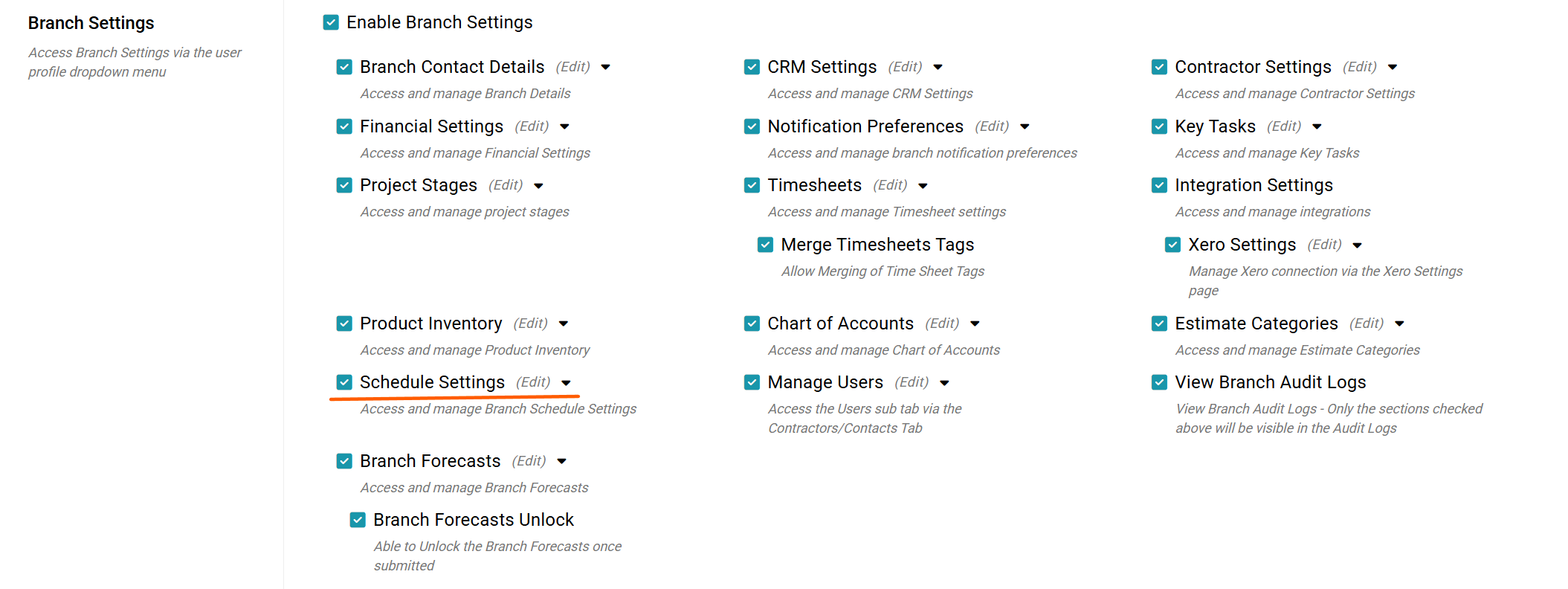
The section is broken down into General, Holidays, Contractor, Replace Assignee and Schedule Mode.
This article will focus on the General Sub tab.

General Settings
Show Task Date Clashes
Enabling the ‘Show Task Date Clashes’ tick box alerts you on the schedule via a red calendar icon with a white X when a contractor has already been assigned to another task on the same date either on that project or a different one within your branch.
This helps identify potential scheduling conflicts so you can contact the trade to confirm their availability for the scheduled days.
Track Task Progress
When Track Task Progress is enabled, you can monitor the progress of scheduled tasks as a percentage complete within both the Task List and Gantt View on each schedule manually adjusting the % to suit progress.
This feature provides greater visibility of ongoing work and task completion status especially where the tasks are multi day.
Task Reminders
The Task Reminders tick box enables user notifications before a task begins.
Each reminder is sent based on the individual task’s reminder setting, ensuring timely communication before work starts.
Task Update Notifications
The Task Update Notifications setting determines when users are notified of changes to a scheduled task’s start date.
You can choose from the following options:
In the next 7am Schedule Briefing – Recommended branch default setting
Once a week on the chosen morning's 7am schedule briefing – This will include all changes made from the prior week.
Immediately – Sends notifications as soon as changes occur (do not set as default)
Never – Disables all scheduled task start date change notifications
Weekly Briefing Day - Drop down box to select the day the schedule briefing should go out.

Baseline Locked
Require comment when gaining time - If enabled, users must provide a reason when moving tasks earlier (gaining time on the schedule).
Require comment when loosing time - If enabled, users must provide a reason when moving tasks later (loosing time on the schedule).
* You must enable at Branch level before you can then over ride the option at Project level.
- Custom Task Colouring
Branches can set Custom Task Colouring preferences at branch level.
By enabling this option, you can apply your own colour scheme to tasks, replacing the default colours for Open, Ordered, Working, and Completed statuses.
This allows for improved visual management and better alignment with your branch’s workflow preferences.
Our next Article is on Branch Schedule Holiday Settings is here.
Was this article helpful?
That’s Great!
Thank you for your feedback
Sorry! We couldn't be helpful
Thank you for your feedback
Feedback sent
We appreciate your effort and will try to fix the article