Locking the Schedule Baseline allows you to better track your schedule changes. Once the schedule baseline is locked, schedule task date changes may require a reason for the change. The ability to manage this requirement is via the branch and project schedule settings screens. Any locked change reasons can be tracked with Enterprise Scheduling's Baseline Shift and Schedule Audit Reports.
How to Lock the Schedule Baseline Down
You access the Lock and Unlock Schedule Baseline action, via schedule sub-tab, clicking on the 3 dots to the right of the job number. Clicking on the Lock Schedule Baseline option opens the Lock Schedule Baseline pop-up.
You can either select a specific start and finish task range by ticking the Lock Custom Baseline Start/End Task range box - then selecting the first and last task to set the baseline date range. Or set the whole schedule as a baseline by clicking the Lock Baseline button.
Once set, the baseline details will appear in the schedule panel, with the start date, end date and 'Baseline Locked' icon to confirm the baseline lock has been set.
Any task date range changes attempted while the baseline lock is in place, will open the Task Change Log Note pop-up, prompting you to add:
- A note/reason for the change
- A reson selection i.e. General (by default) or a number of options including Council, Delivery, Owner, Rain and Contractor Delays
- The ability to attach files
Before clicking the submit button, or skipping to not add a comment (if the requirement is not turned on), or cancelling the task date change. Once the task change log note has been submitted or skipped, the task schedule change will be made.
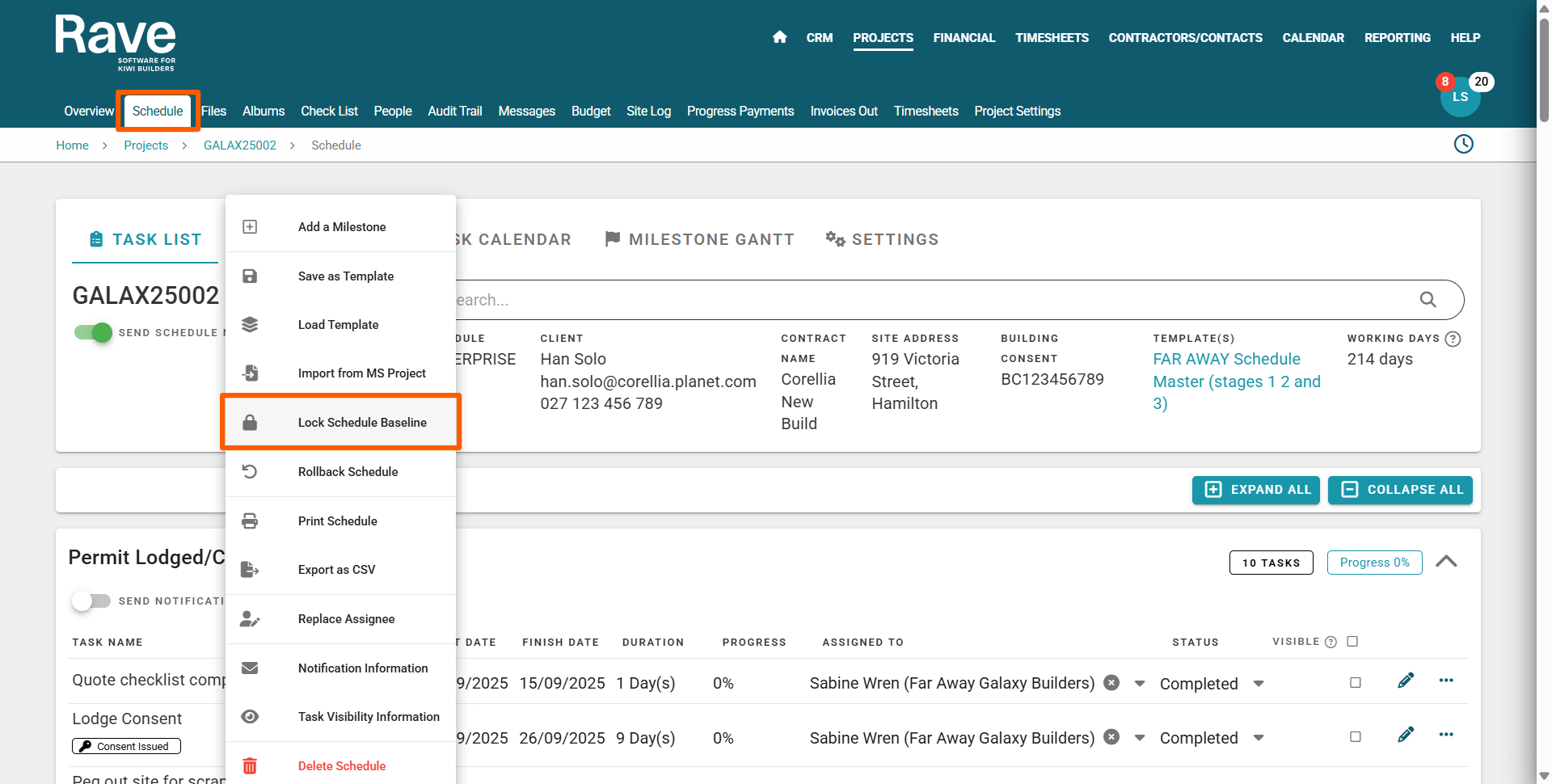
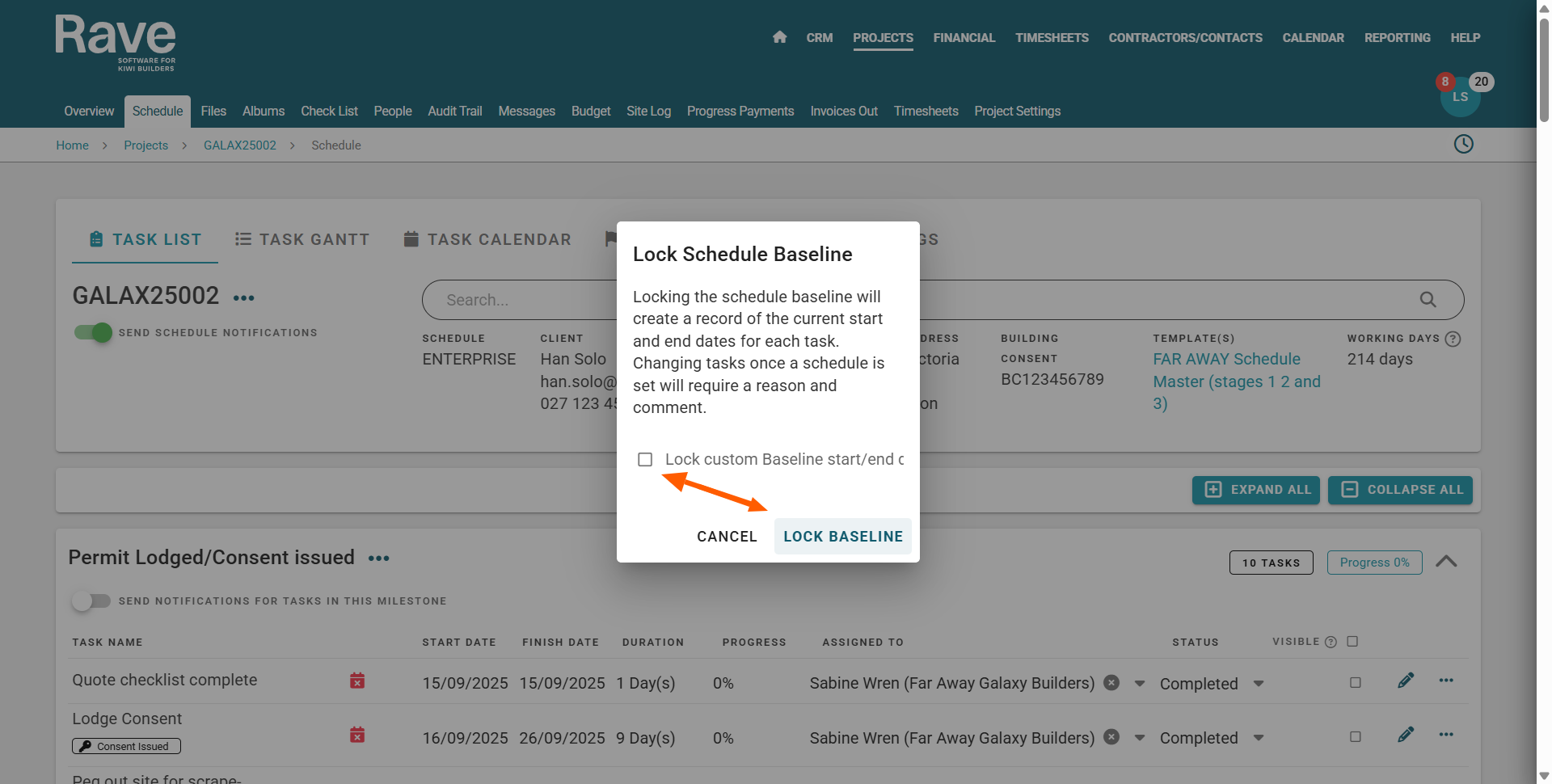
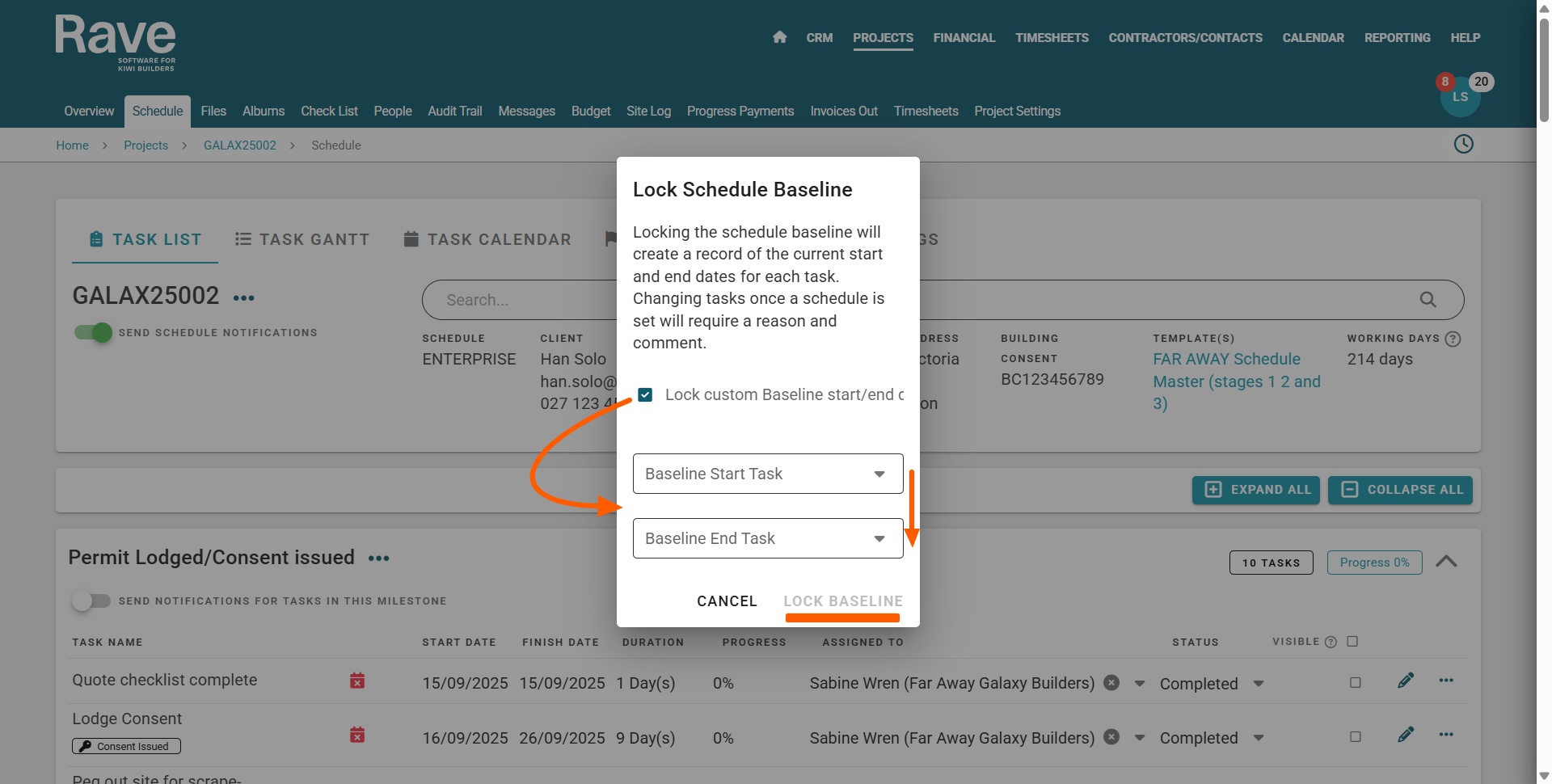
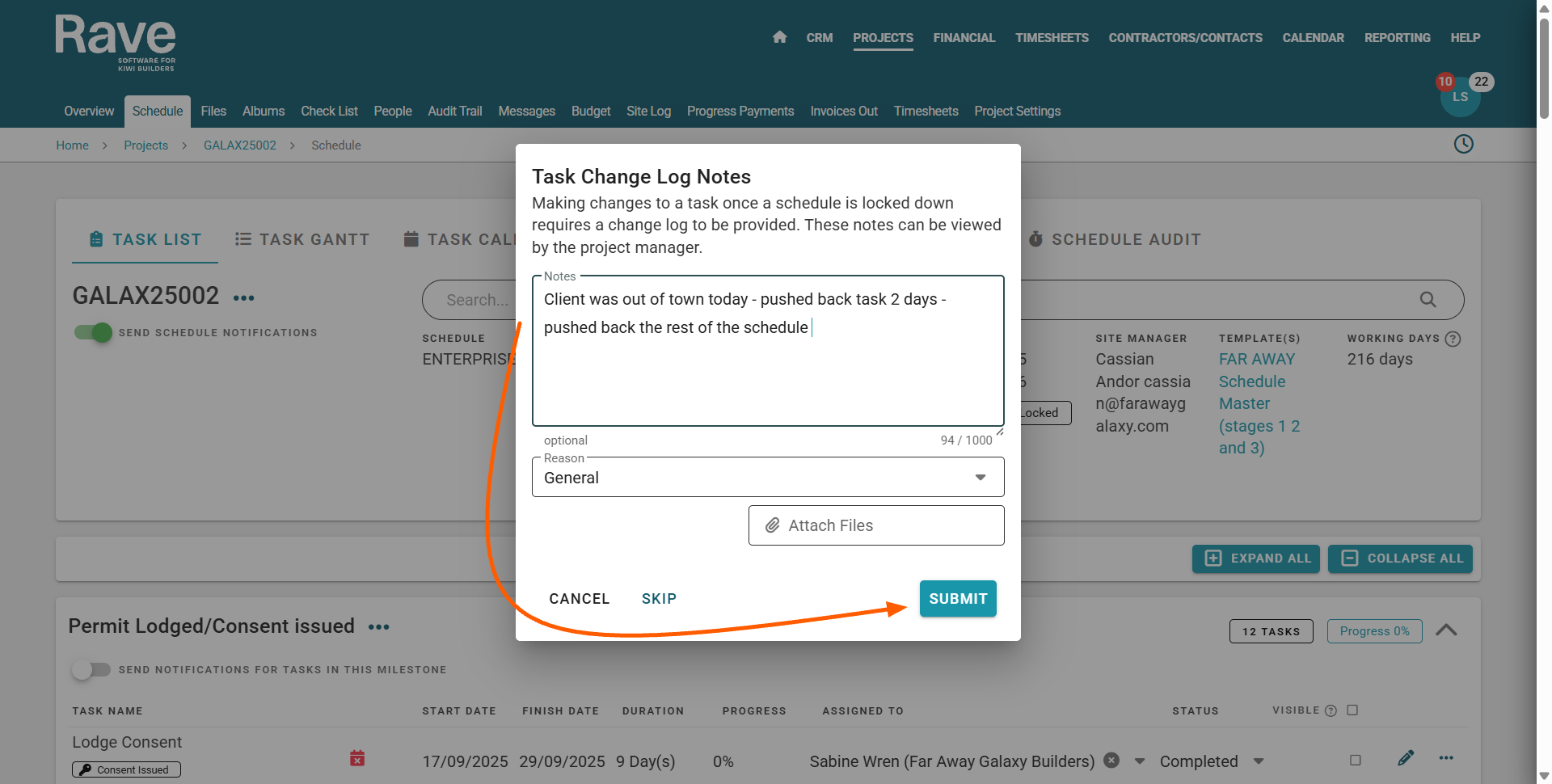
Tracking Schedule Baseline Changes
Once the schedule baseline has been set, any task date changes are:
- Displayed graphically via the project's Baseline Shift task gantt - comparing the original dates (yellow) vs the variance as represented by the gray, purple, green and blue task status colours.
- Those with Enterprise scheduling, have access to the Schedule Audit report - where you can search for a task, comment reason, or task assignee to view a task's full change history, and the schedule change reason(s) also.
Screenshot below of the Baseline Shift Report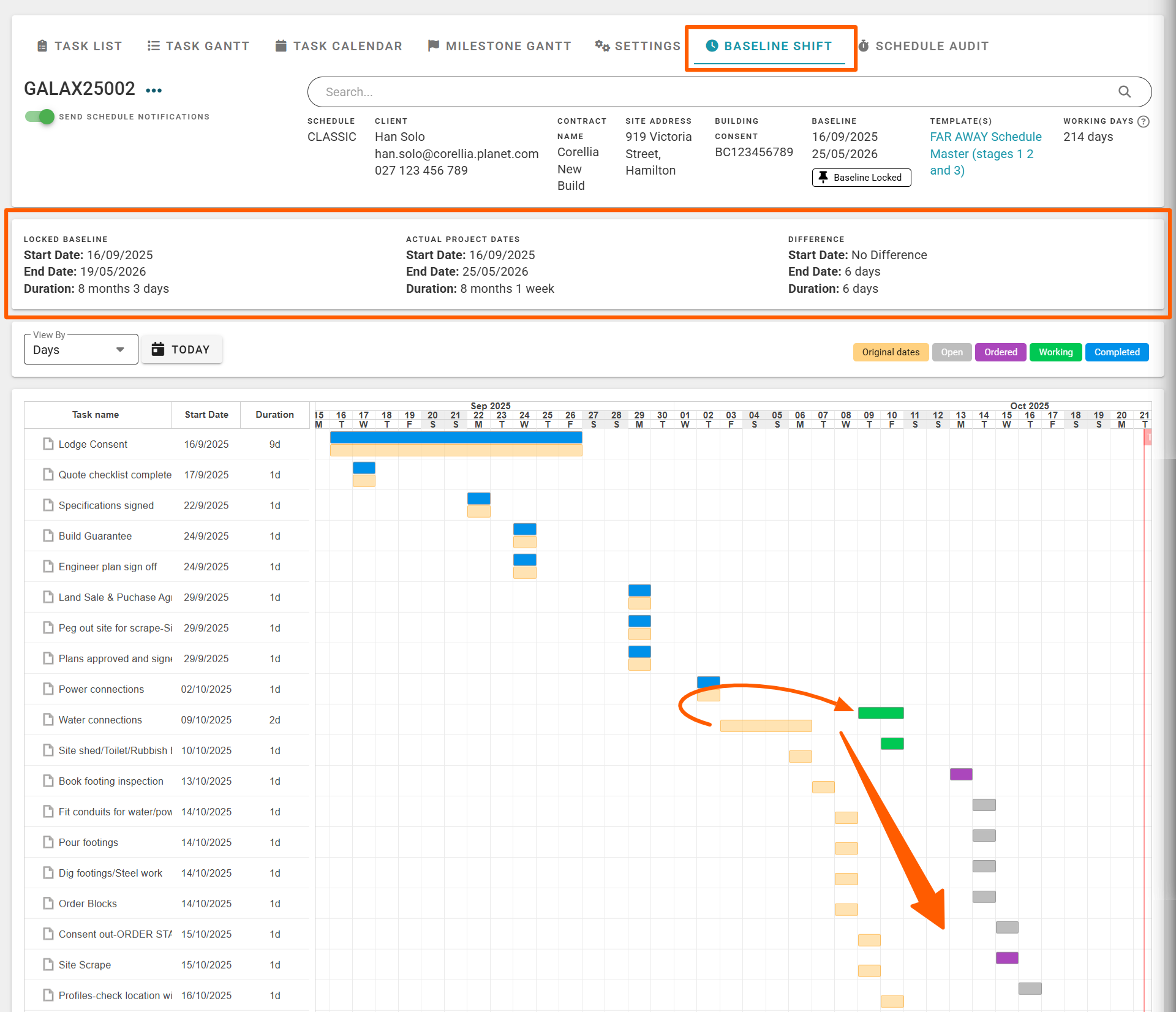
Screenshot below of the Schedule Audit from Baseline being locked
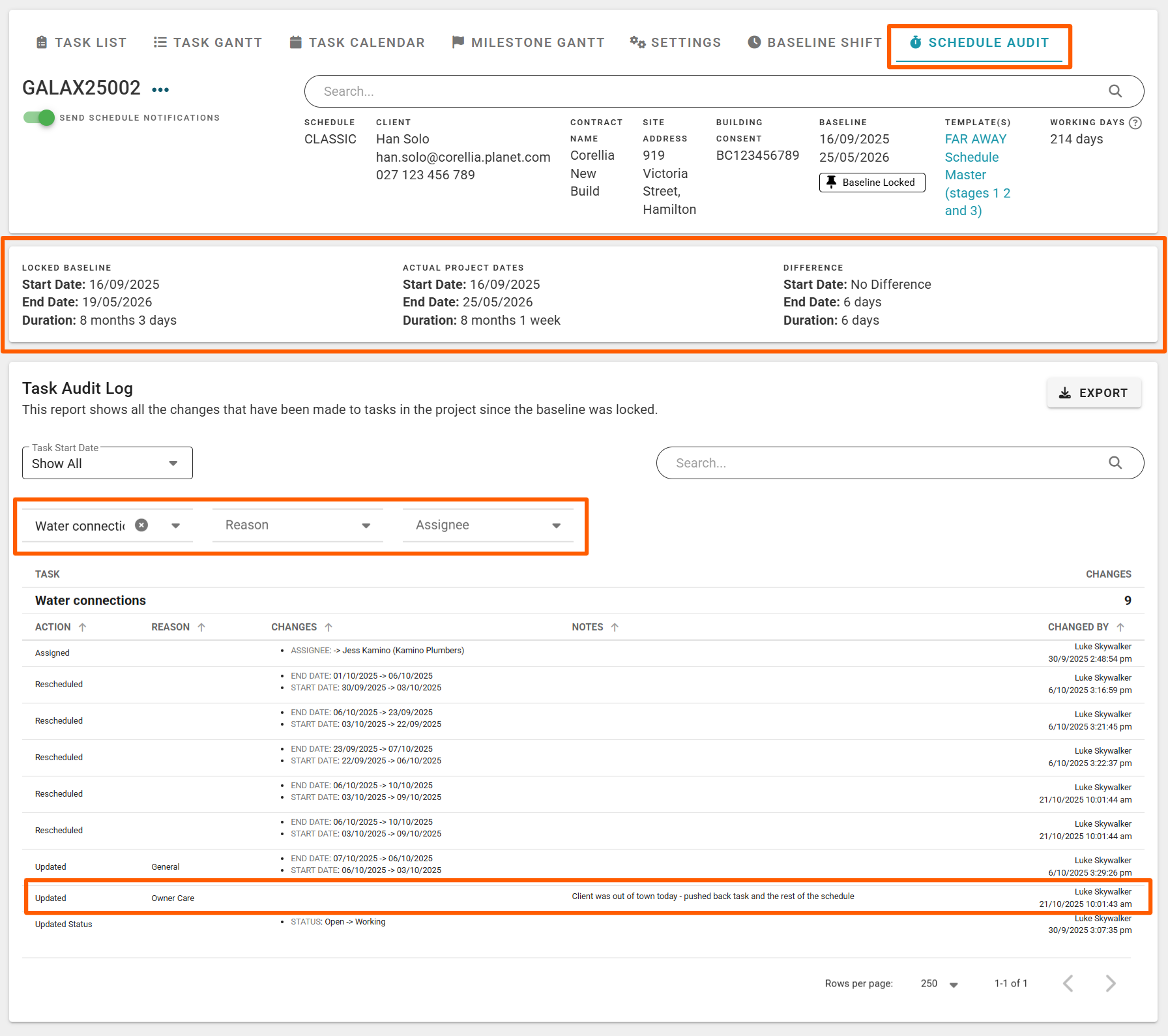
Setting the Schedule Baseline Changes Comment Requirement
You can manage the branch and project requirement to add a comment for a locked schedule baseline, via the Branch's Schedule/General or the Project's Project Settings/Schedule - Baseline Locked switches - requiring a comment when gaining, or losing time i.e.
- Require a comment when gaining time - if enabled, users must provide a reason when moving tasks earlier (gaining time on the schedule).
- Require a comment when losing time - if enabled, users must provide a reason when moving tasks later (losing time on the schedule).
Note: You must enable these at the Branch level before you can then override the option at the Project level.
Screenshot below of the Project Baseline Locked switches - both turned off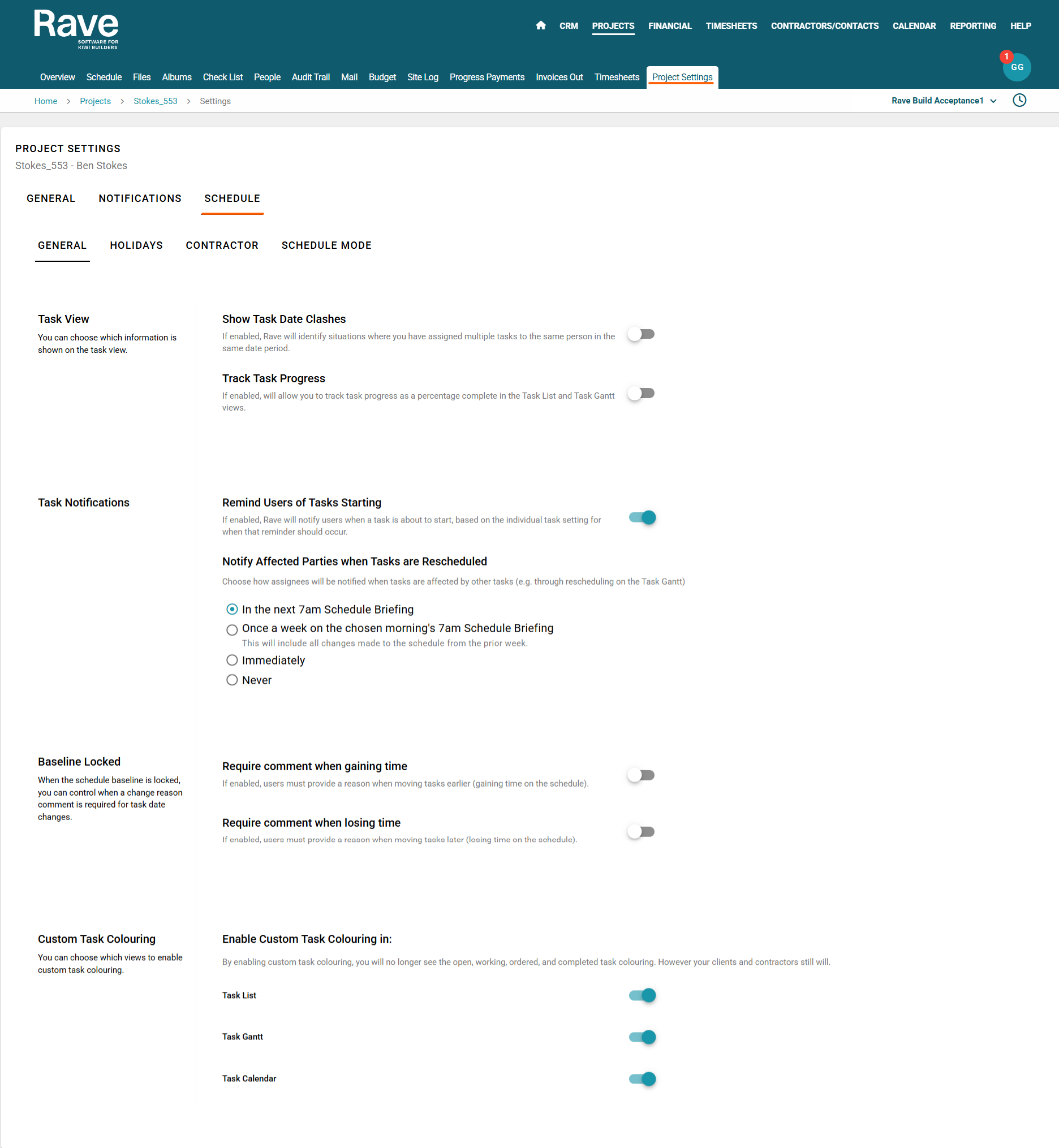
Was this article helpful?
That’s Great!
Thank you for your feedback
Sorry! We couldn't be helpful
Thank you for your feedback
Feedback sent
We appreciate your effort and will try to fix the article