At Rave Build, we know you like to have options—so we offer different user group types to suit a variety of roles within your business. These user groups give you the flexibility to control access across your team, ensuring the right people have the right tools at the right time.
In the following article, we’ll explain each user group in as much detail as possible, with the caveat that Rave is constantly improving and evolving. New permissions are added almost monthly to enhance your user experience.
Permissions are broken down into either:
The default permissions assigned to each group or The optional permissions you can enable based on your needs
How to View Your Branch Users
To view and manage your users:
Click your profile dropdown in the top-right corner of your screen.
Scroll down to the Branch Settings section.
Select "Manage Users."
From here, you can view, edit, and manage all users within your branch.
To view all Rave User Group Options and their Default and Optional Permissions please click here for the Article
User Groups Explained:
The Second user group is our Tier 1 users - This next group is Site Manager.
Site Managers come with a broad range of permissions by default, giving them extensive access to project tools and data.
However, their access can be customised and restricted based on their specific responsibilities. You can choose to limit certain features and data—such as financial access, schedule editing, document visibility, and more—depending on the role the Site Manager plays within your team.
This flexibility allows you to tailor their access to suit both operational needs and data security.
*This group is ideal for team members who are trainee project managers, junior site managers or for Project Managers who you want to limit access for.
General Permissions for Site Managers
When setting up a Site Manager, you have two options for project access:
View All Projects
The user can see and assign time to all projects within the branch.View Only Allocated Projects
The user can only see projects they are explicitly added to.
To grant access, you must add the user to the People tab of each project you want them to work on.View Project People List
Allows the user to see all project users listed on the People tab of the projects they have access to.- Calendar *coming soon*
The user is able to see a branch level calendar of their schedule tasks, and activities
Projects Permissions for Site Managers
The next setting to consider is the Projects access level. You can choose how much interaction a Site Manager has within a project beyond just logging time.
Here are the available options:
Enable Projects
With Project disabled the user can only assign time to projects they have no additional access to be on the people tab which means assigning a schedule task to them will not let them view this task on the schedule.
With Projects enabled the user can view the project overview and then have additional access to be invited to a schedule and checklists as well as the additional options below.- Project Activities
When enabled the user can either View only or Add/Edit/Delete activities they are a participant on i.e their own activities.
- Others Project Activities
When enables the user can either View only or Add/Edit/Delete other users activities
Upload Files
Allow the user to view only project files or upload project files and view other files as needed.Schedule Editing
Allow the user to edit the schedules they have access toProject Workflow Tab
Allow the user to view the kanban view of project list page
Schedule Task Progress Management (For enterprise schedule only)
Allow the user to manage the schedule task and milestone progress from 0-100%
My Photos/Comments on my Tasks (schedule)
Enable the user to add photos/comments to tasks they are assigned to.My Photos/Comments others Tasks (schedule)
Enable the user to add photos/comments to tasks other users are assigned to.Others Photos/Comments on my Tasks (schedule)
Enable the user to view photos/comments other users place on their tasks they are assigned toSchedule Photos/Comments on ALL Tasks
Enable the user to manager all photos/comments on all schedule tasks (Not able to edit or delete client or Contractor comments only branch staff)
These settings allow you to tailor each Site Managers level of involvement in project communication and documentation, while still restricting access to sensitive information.
Albums Permissions for Site Managers
You can also control what Site Managers can do within the Albums feature. The available permissions include:
- Add/Edit/Delete Items to Albums
Allows the user to upload photos or videos to project albums.
Users can edit details (e.g. titles or descriptions) of the media they’ve uploaded.
Users can delete items from albums—note this may apply to any items they have access to, depending on permissions.
Permanently Delete Their Own Deleted Items
Lets users permanently remove items they’ve previously deleted.
This is especially useful if someone accidentally uploads personal or incorrect photos/videos.
These settings help you maintain control over project media while giving users enough flexibility to manage their own content responsibly. Note that each album will have permission for clients/contractors to also be able to view.
Site Managers – Purchase Order Permissions
Site Managers users can be granted limited access to Purchase Orders through two separate permissions:
View Purchase Orders Only
Allows the user to view existing purchase orders, without the ability to edit, approve, or create them.A/E/D Purchase
Allows the user to Create, edit, approve, send and delete them.View Notes on Purchase Orders
Grants access to read notes attached to purchase orders, providing context related to the PO.A/E/D Notes on Purchase Orders
Grants access to creates notes attached to purchase orders, providing context related to the PO.
These permissions are ideal for users who need visibility into on-site orders and instructions without accessing sensitive financial details such as quotes and reporting.
Enable Timesheets for Site Managers
The final setting determines whether the user can interact with the Timesheets feature at all.
You have two options:
Enable Timesheets
Allows the user to add and submit timesheets.Branch Timesheets
Allows the user to see all timesheets in the branch including the ability to edit/delete entries for others.Access to Task vs Hours Report
If enabled, the user can view the Task vs Hours report, which compares budget task hours only to actual hours logged.
This report is part of our advanced timesheets and financial features and may expose more detailed project performance data.
Use this option if you want the user to not only track their time but also understand how their logged hours compare to project expectations.
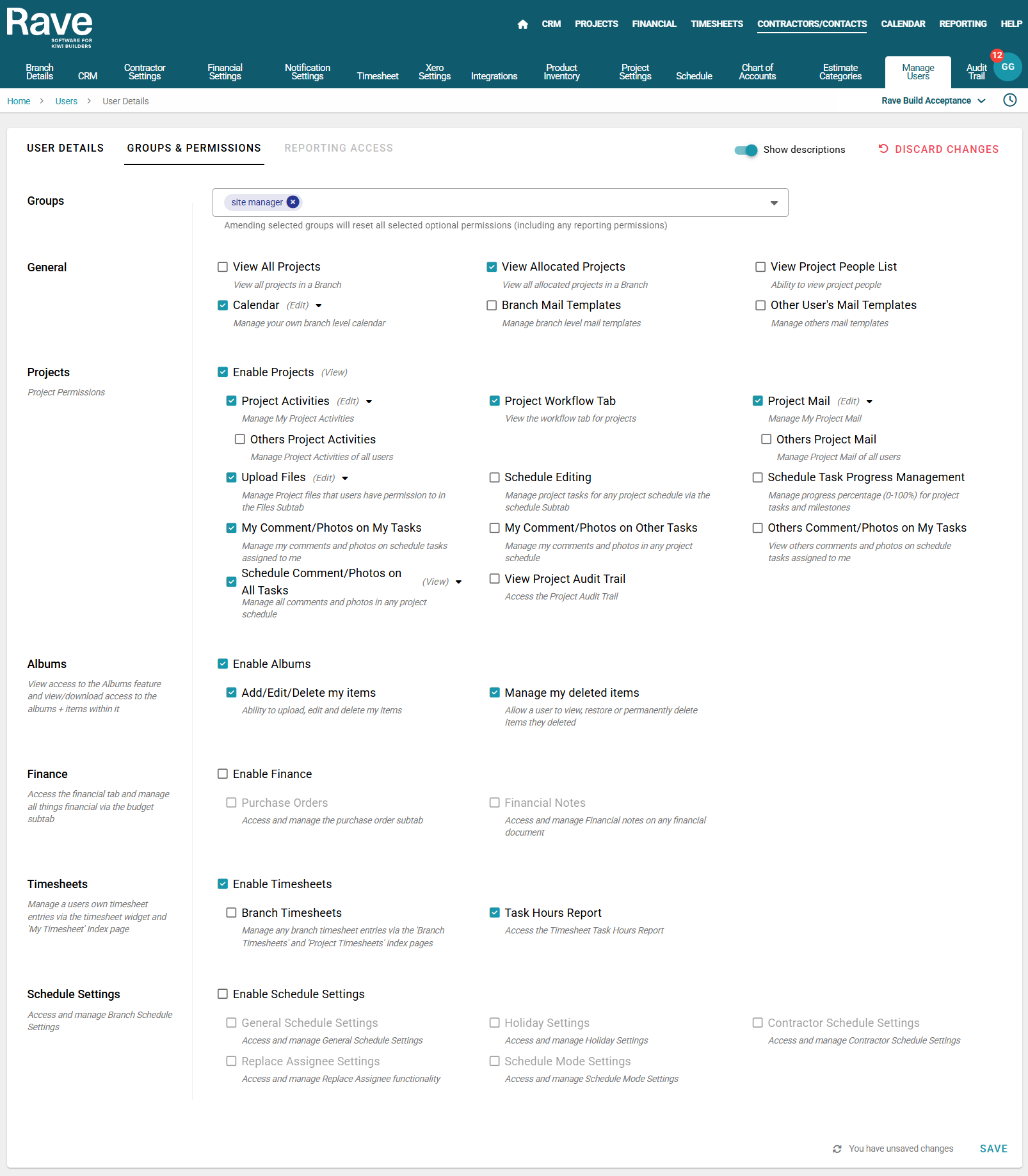
Was this article helpful?
That’s Great!
Thank you for your feedback
Sorry! We couldn't be helpful
Thank you for your feedback
Feedback sent
We appreciate your effort and will try to fix the article