Task Progress Tracking Now Available in Enterprise Scheduling
You can now view and update the progress percentage of schedule tasks within any project using Enterprise Scheduling, with access controlled by user permissions
User Permissions
This feature can be enabled for the following user groups: Site Manager, Project Manager, and all tier 1 groups. It is not available to Site Staff, Timesheet Staff, Contractors, or Clients.
How to Update Task Progress
From the Task List View
Click on the progress column to set the % complete or select the pencil (edit) icon next to a task this opens the Task Details pop-up, where you can adjust the schedule progress slider.

From the Task Gantt View
Double click on the Progress Column to open the Task Details pop up, when you can adjust or set the schedule progress by typing in the % amount you wish to set it at. 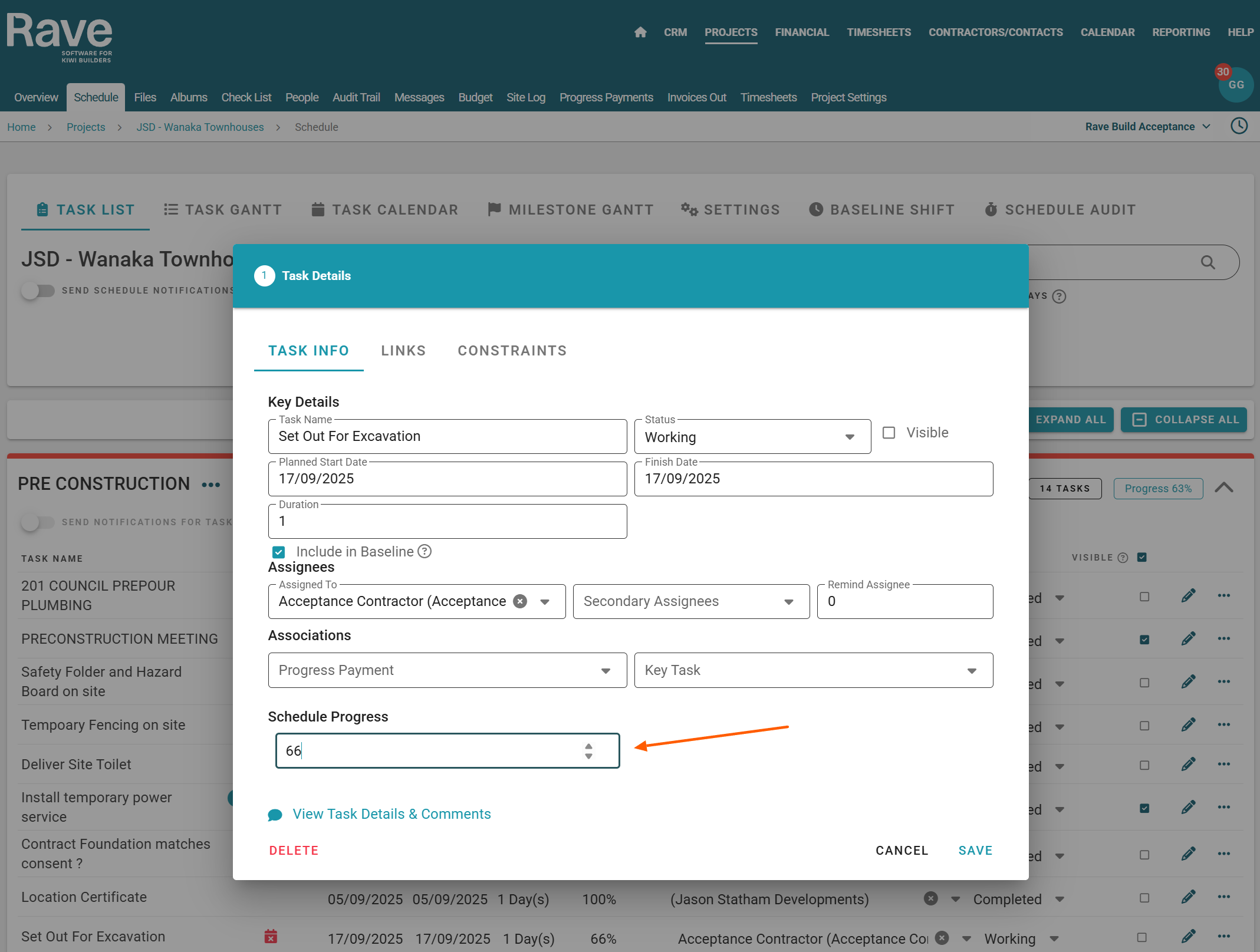
Automatic Completion Prompt
When a task’s progress is set to 100%, a pop-up will prompt you to confirm whether the task should be marked as completed.
If the task is linked to a progress payment claim, confirming completion will:
Notify the accounts team
Push a draft invoice to Xero (if connected)
Set the task to Complete

What’s Coming Next
Future updates will include:
Overall project percentage progress reporting
A FMS Work In Progress (WIP) Report
Was this article helpful?
That’s Great!
Thank you for your feedback
Sorry! We couldn't be helpful
Thank you for your feedback
Feedback sent
We appreciate your effort and will try to fix the article