Note: The Payment Status is not displayed on this page. This is due to payments being tied directly to invoices, not to invoiceables. To view updated payment information for invoices, please refer to the Client Invoice Report in Rave Reporting article here.
The Progress Payment List displays all invoiceable items for your branch.
It allows you to see which tasks are linked to the schedule, helping to ensure no progress payments or variations are missed.
Note: Rave can only include income in the Forecast Report if the invoiceable item is connected to the schedule.
At the top of the page, you will find several filtering options:
Date Range: Customise to suit your reporting period or use one of the preselected date options for quick search.
Search: Search for an invoiceable name
Status: Pending, Awaiting Approval, To Be Invoiced, Partially Invoiced
Type: Non-Contract, Deposit, Other, Payment Schedule, Variation
Project: Filter by one or more projects
Project Manager: Filter by Project Manager assigned
Export and Print Options
In the top-right corner, there are two options:
Export to CSV: This includes the Project Name and Contract Name, allowing for further data refinement
Print to PDF: Generates a printable version of the report
Reset Filters: Clears all selected filters
From left to right, the data table includes:
Project: Clickable link that takes you to the Build Overview
Project Manager: Assigned to the project
Task: The task the payment is linked to
Description: Clickable link that returns you to the Progress Payment page
Original Amount: The full amount of the invoiceable
To be Invoiced: The balance of the Invoiceable left to invoice
Task Start Date: The schedule start date linked to the invoiceable
Task End Date: The schedule end date linked to the invoiceable
Status: Current status of the invoiceable item
Type: Source of the invoiceable (e.g. Variation or Non-Contract)
At the bottom of the page:
The total of all invoiceables within your filtered search range is displayed
You can adjust how many entries are shown per page
Navigation options allow you to move between pages

From this page, we have the ability to 'Batch Request' invoices - converting multiple invoiceables to invoice(s).
Simply tick the box to the left of the project for each invoiceable you need to invoice. Then at the top of the screen, click on 'Batch Request'.
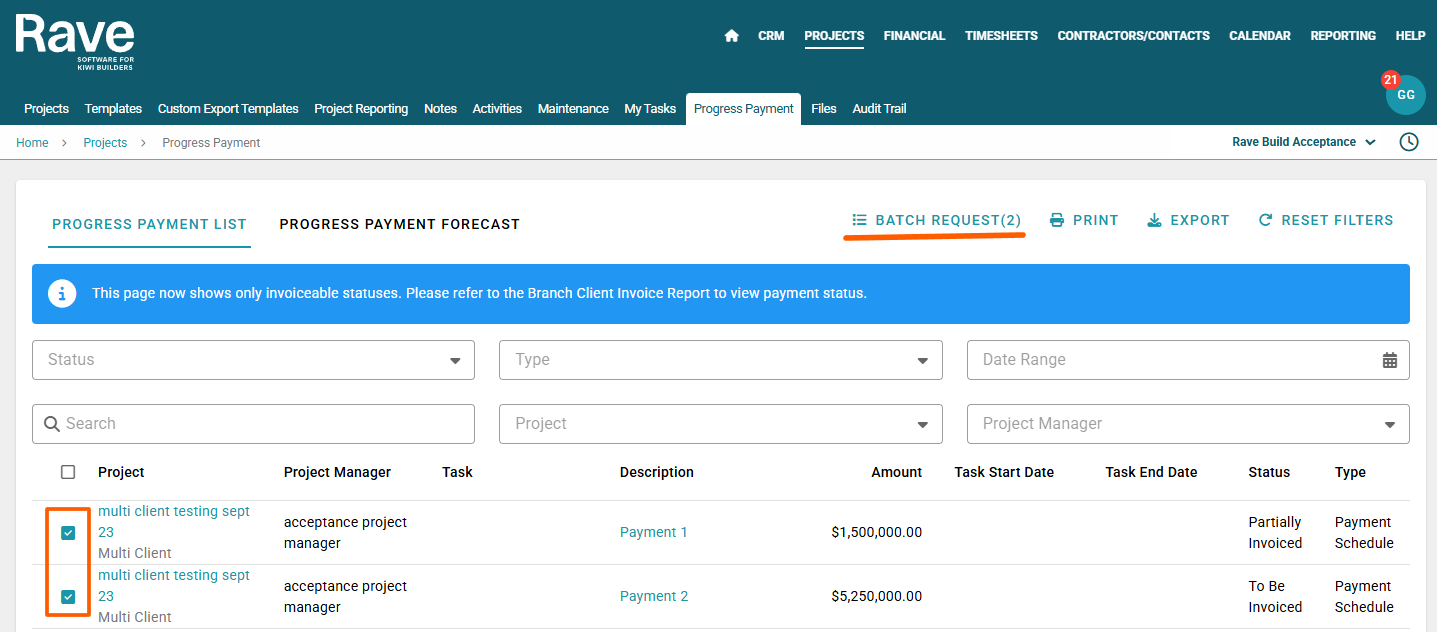
This will pop up the Convert to Invoice screen - select your invoice and due date on the left hand side, the line items you are invoicing along with the percentage or dollar amount of that line item that you wish to invoice. There is also the option to send as a single invoice at the top of the pop up screen.

Was this article helpful?
That’s Great!
Thank you for your feedback
Sorry! We couldn't be helpful
Thank you for your feedback
Feedback sent
We appreciate your effort and will try to fix the article