Depending on your role and permissions, you can adjust your own — and in some cases, your team’s — project notification settings. This allows you to control the volume and type of notifications received via:
Rave Notifications (Alerts)
External Email Notifications (sent to your email inbox)
Key Notes:
All users can update their own notifications, based on the permissions they’ve been granted.
If a user cannot see a specific notification switch, it means they do not have access to manage that particular setting.
In these cases, a Branch Owner or another internal team member with the appropriate permissions can make the necessary updates.
Those with permission to edit other users notifications will see a user box to the top right of their screen where they can pick a user and then select which notifications they would like to alter.

- If a category only displays one option, it’s because that specific notification does not offer both email and internal (in-app) notification types.
- If your available options differ from what’s shown in our support article, it means you do not have access to that particular setting.
- Access to specific notification controls is based on your role and permissions within Rave and the order these appear will also depend on your modules/permissions.
Timesheet Notifications
- Clock Out Reminder - Notify the user that they have forgotten to clock out. This is sent at 11pm each day, and if you fail to clock out, it will clock you out at your start time
- Expected Hours Reminder - When a user has expected hours set and turned on we will send a daily reminder at 6am to notify them of any hours they haven't entered for the previous day
- Approvals Pending - Notify the user in the daily timesheet approval email. This is Sent at 7am every day
- Entry Approved - Notify the user when their timesheet entry has been approved. This is sent when the entry is approved
- Entry Unapproved - Notify the user when their timesheet entry has been unapproved. This is sent when the entry is unapproved
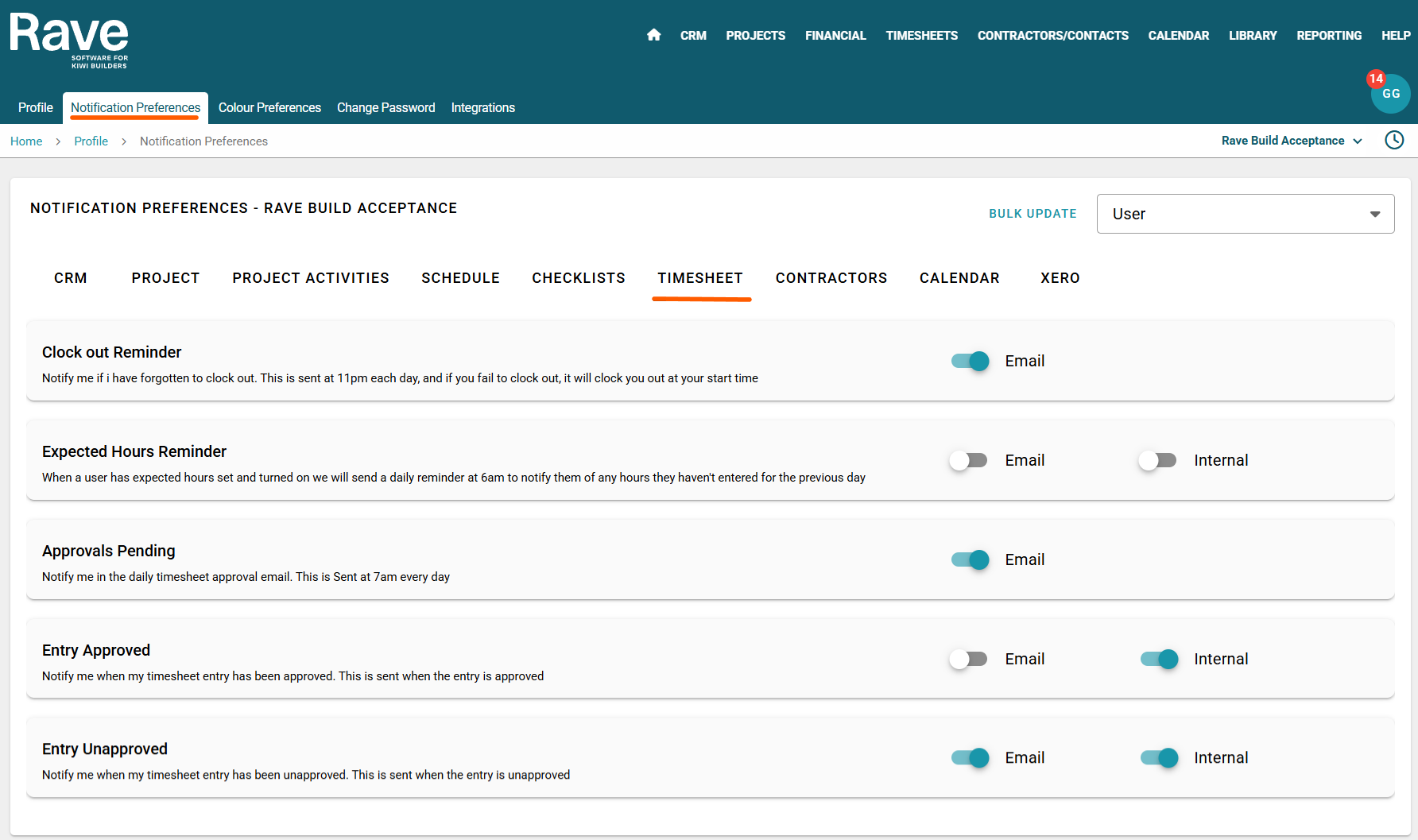
Was this article helpful?
That’s Great!
Thank you for your feedback
Sorry! We couldn't be helpful
Thank you for your feedback
Feedback sent
We appreciate your effort and will try to fix the article