At Rave Build, we know you like to have options—so we offer different user group types to suit a variety of roles within your business. These user groups give you the flexibility to control access across your team, ensuring the right people have the right tools at the right time.
In the following article, we’ll explain each user group in as much detail as possible, with the caveat that Rave is constantly improving and evolving. New permissions are added almost monthly to enhance your user experience.
Permissions are broken down into either:
The default permissions assigned to each group or The optional permissions you can enable based on your needs
How to View Your Branch Users
To view and manage your users:
Click your profile dropdown in the top-right corner of your screen.
Scroll down to the Branch Settings section.
Select "Manage Users."
From here, you can view, edit, and manage all users within your branch.
To view all Rave User Group Options and their Default and Optional Permission screen shots please click here for the Article
User Groups Explained:
Tier 1 users - Quantity Surveyor
Quantity Surveyor is designed for team members who manage both project and client data at a high level mostly in the Financial Parts of Rave.
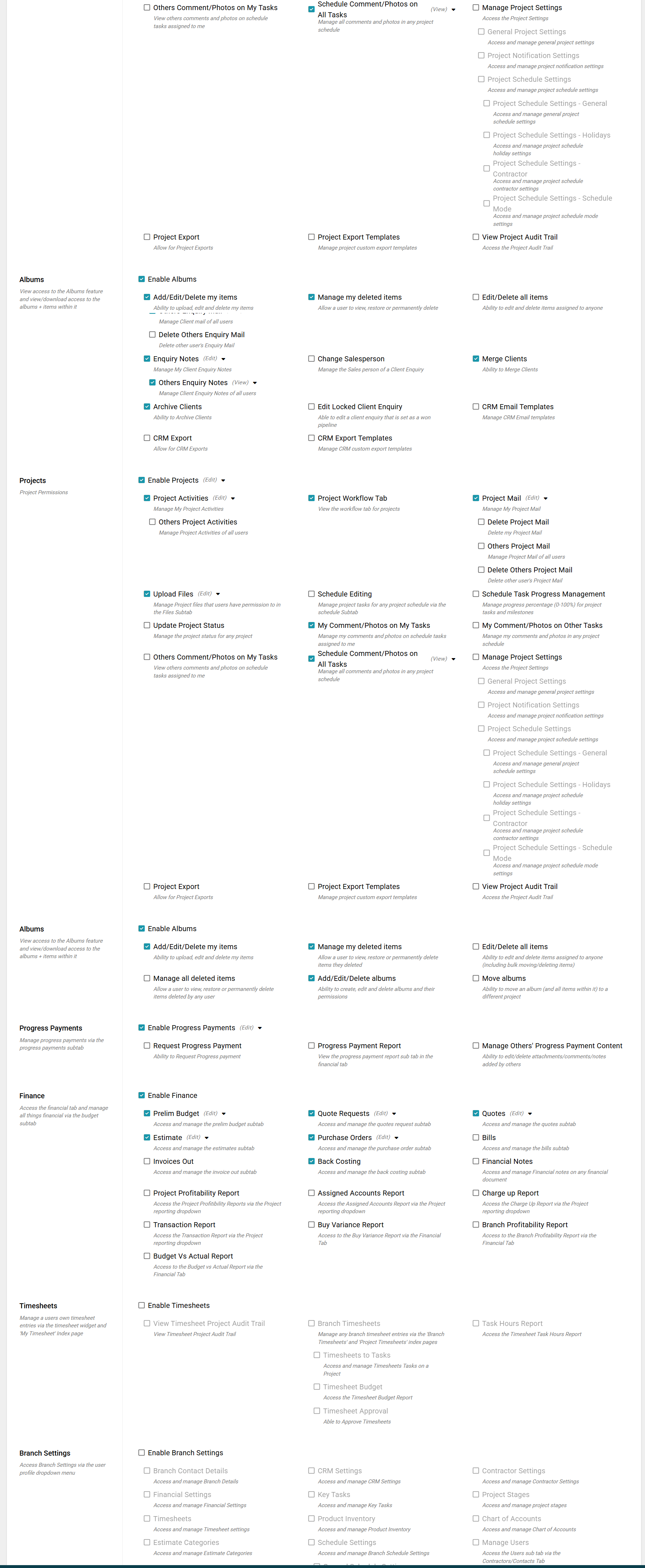
Default Access:
General: Access to their own calendar
Contractors/Contacts Access - Full access to add contractors, view contractor file reports and Add/Edit Contacts.
CRM - Access to view and manage clients and leads with some high level permissions not enabled like deleting, merging, exporting.
Projects - Access to view the projects list page, edit some project information, add comments to tasks and view only others comments, Access to the project workflow view and Project Activities for themselves.
Albums - Access to create/edit/delete albums within projects, ability to add/edit/delete their own album items
Progress Payments - Allows the user to access the Progress Payment page and add or manage invoiceable items related to deposits, variations, claims etc
Finance - Allows the user to manage Prelim Budget, Quote Requests, Quotes, Estimates, Purchase Orders and Back Costing
Timesheets - None
Branch Settings - None
Reporting - None
Optional Permissions:
Each module in Rave also offers this user group option permissions for either view only or full Add/Edit/Delete. All optional permissions will by default be turned off when you assign someone this user group. You can read each permission and a brief description of what it does to decide if this user should have it turned on and if so to what level.
Some permissions will only be available with certain modules added onto your Rave Subscription
Reporting Access:
By Default this user group has no access to Branch Reporting
Was this article helpful?
That’s Great!
Thank you for your feedback
Sorry! We couldn't be helpful
Thank you for your feedback
Feedback sent
We appreciate your effort and will try to fix the article