In today’s blog, we’re going to highlight our first update and share some info to ensure you’re ready to utilise it!
The My Follow-up Reports tab
The new My Follow-up tab is available from the main Client’s button, and displays your clients without a follow-up, each client’s latest follow-up, and follow-ups assigned to you for clients being looked after by other sales people. These three new reports are in addition to the Reporting Portal follow-up reports, to provide the sales team with more visibility of follow-ups in place, and to easily see clients that are being missed.
Clients without follow-up tab
Firstly, the My Clients Without a Follow-up tab, lists all a sales person’s clients… without a follow up. Allowing you to quickly add missed follow-ups as required. As you can see via the screen shot below, we display;
- The client’s name
- Each client leads’ current sales opportunity status, lead status and expected close date
- The clients first created at date, phone number and email address
With this report, you can;
- Search by team member (branch owner permission)
- Filter by ‘Created At’ date, Opportunity and Lead Status
- Search for a specific client
- And you can print and/or export your list if required
You can also use the 3 dots dropdown on each line to view the client profile and/or quickly add a follow-up.
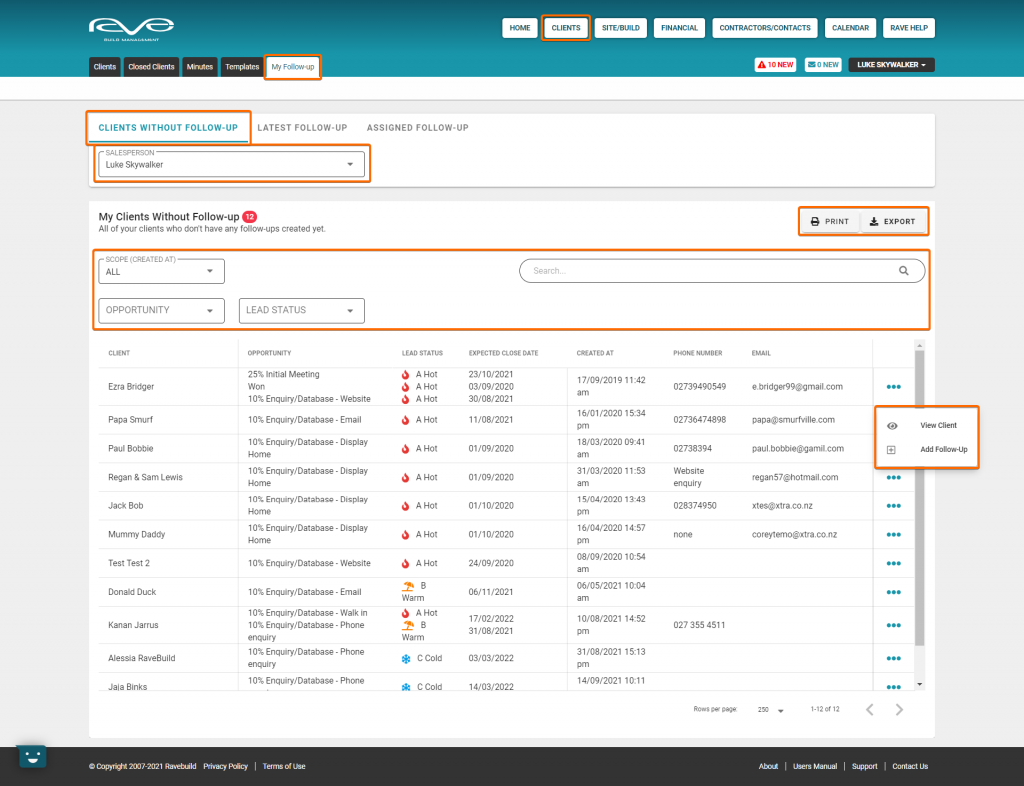
Latest follow-up tab
Next, the Latest Follow-up report shows your list of clients with follow-up activity – if your client does not have a follow-up assigned to them, they will not appear here.
- The client’s name
- Each client leads’ current sales opportunity status, lead status, when the follow-up is/or was due to be completed, and the current status of the follow-up, with a drop down option to change the follow-up status.
With this report, you can;
- Again those with Branch Owner permissions can search by team member
- Flter by ‘Due On’ date, Opportunity, Client Lead and Lead Status
- Search for a specific client
- Use the 3 dots to view the client profile and/or quickly add a follow-up
- And you can print and/or export your list if required
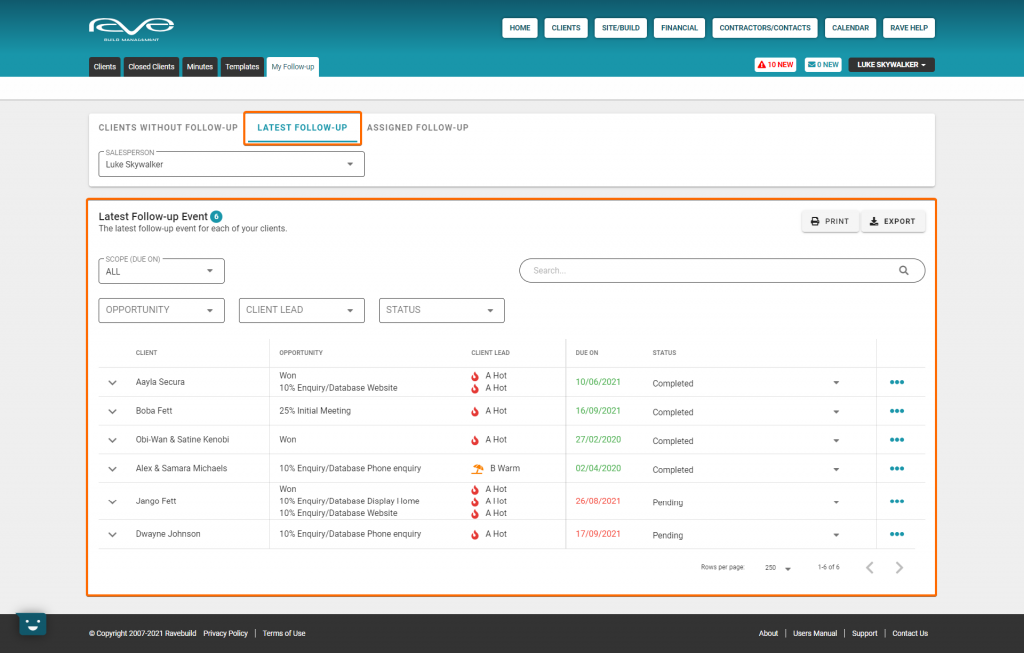
Assigned follow-up tab
And finally, the Assigned Follow-up report, shows a list of client follow-ups that are given to you to do, when you are NOT the assigned sales person. This report ensures you are not dropping the ball for another team member, and displays:
- The client’s name
- Each client leads’ current sales opportunity status, lead status, when the follow-up is/or was due to be completed, the current status of the follow-up, with a drop down option to change the follow-up status.
- And the ability to expand the line to view the Latest Follow-up activity.
With this report you can
- Search by team member (Again those with Branch Owner permission)
- Filter by ‘Due On’ date, Opportunity, Client Lead and Lead Status
- Search for a specific client
- Use the 3 dots to view the client profile and/or quickly add a follow-up
- And print and/or export your list
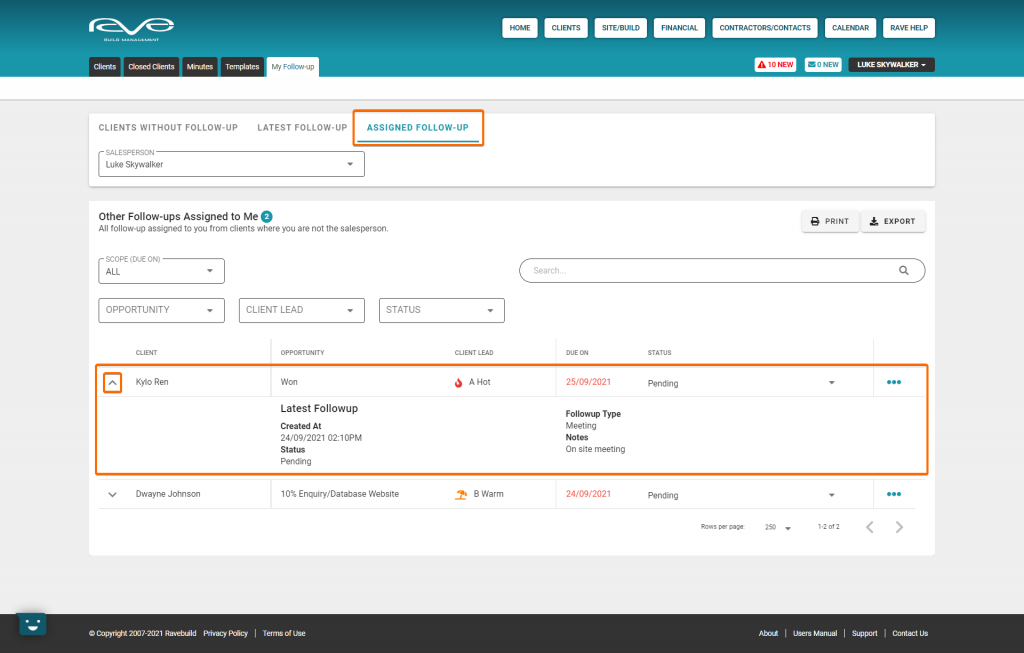
And that’s it for today’s new update – the follow-up reports tab is live right now, and you’re welcome to start using it immediately!
