Branch Settings tab
The new ‘Branch Settings’ page merges the old ‘Branch Details’ and ‘Login View’ pages. Here you can:
- Edit your branch details (i.e. add your GST number, your account email for account and financial notifications etc).
- Choose to display your ‘Lead Type’ when Adding a Client and on the ‘My Hot Leads’ section on your Home Page.
- Manage your Trade classifications.
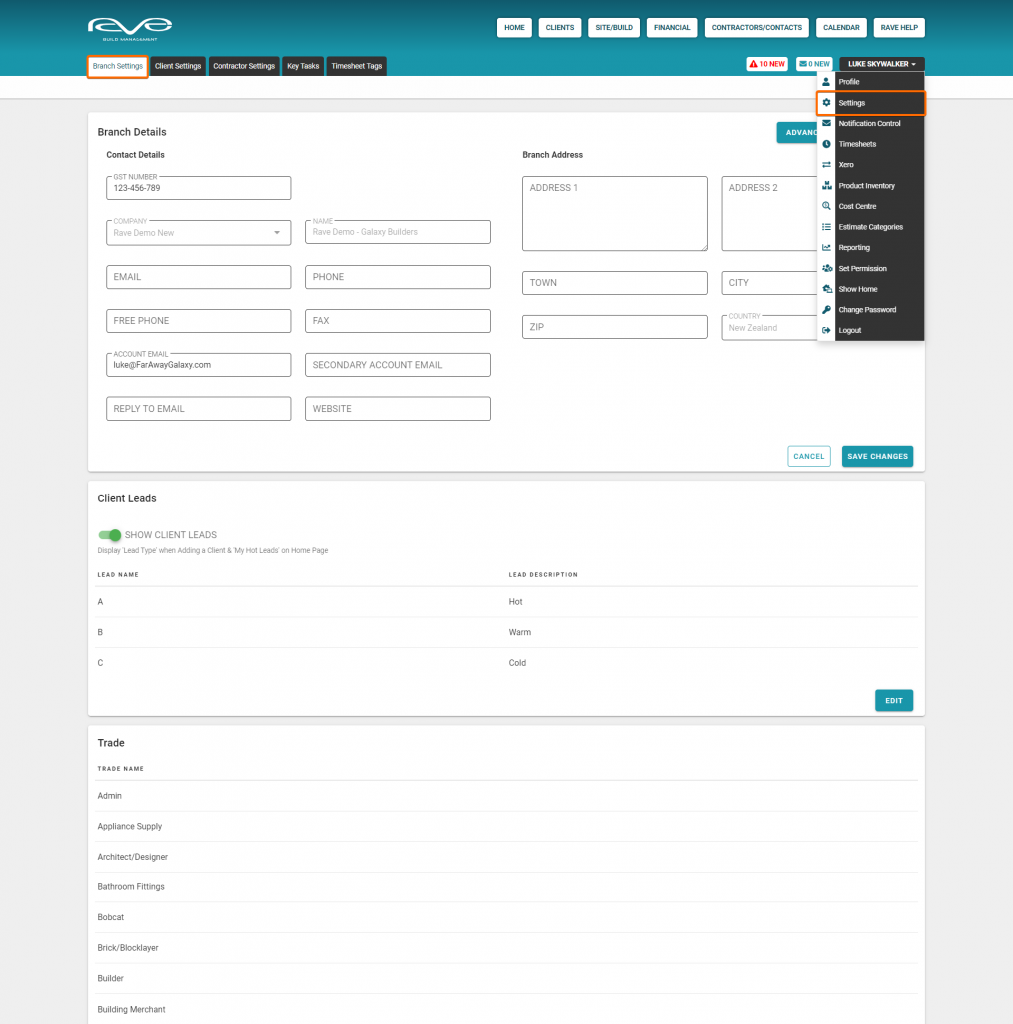
Client Settings tab
The new ‘Client Settings’ page replaces the old ‘Client Login View’ page. Here you can:
- Customise the Client Login View with your company logo and brand colours.
- Update your logo, and branding colours, with examples of what the changes will look like on various RAVE screens
- And manage your Sales Opportunity headers and sub headers
- We display your customised client login link if you’re wanting to give your client access to their project.
- The Advanced Branch Settings button takes you to your Progress Payment Templates tab, and the Financial Settings page – if you have the RAVE Financial Management System turned on.

Contractor Settings tab
The new ‘Contractor Settings’ page replaces the old ‘Contractor Login View’ page.
- This has the master switch, to give your contractors access to a project’s Site Build Notes. If this switch is turned on, contractors will be able to view the Site Build notes in any project you give them access to.
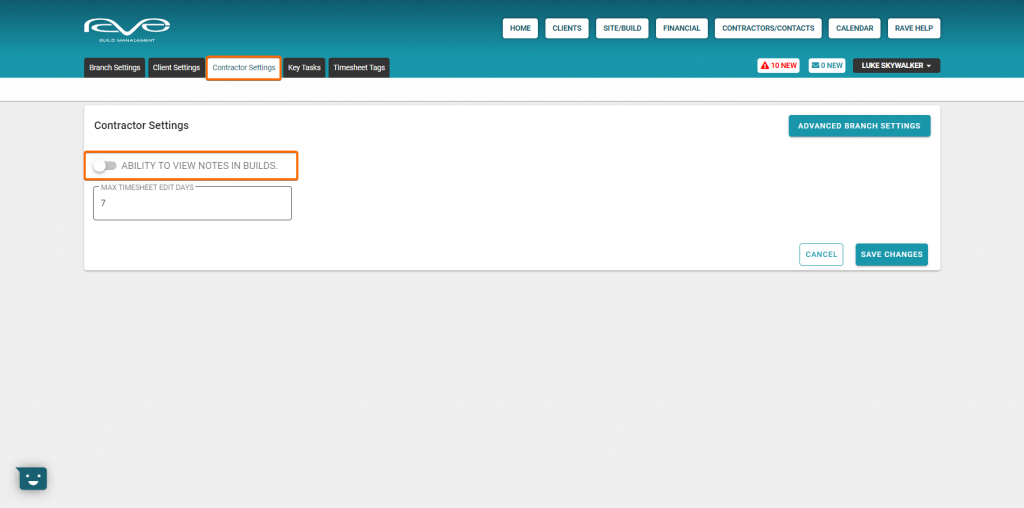
Key Task tab
This page is largely unchanged, providing you the ability to customise your Key Task Build Overview descriptions.

Timesheet Tags tab
And finally, a new feature in our recent update; the Timesheet Tags Tab is where you can now manage your own timesheet time tags – just click on the window, make any changes and save these to update your timesheet time tags.
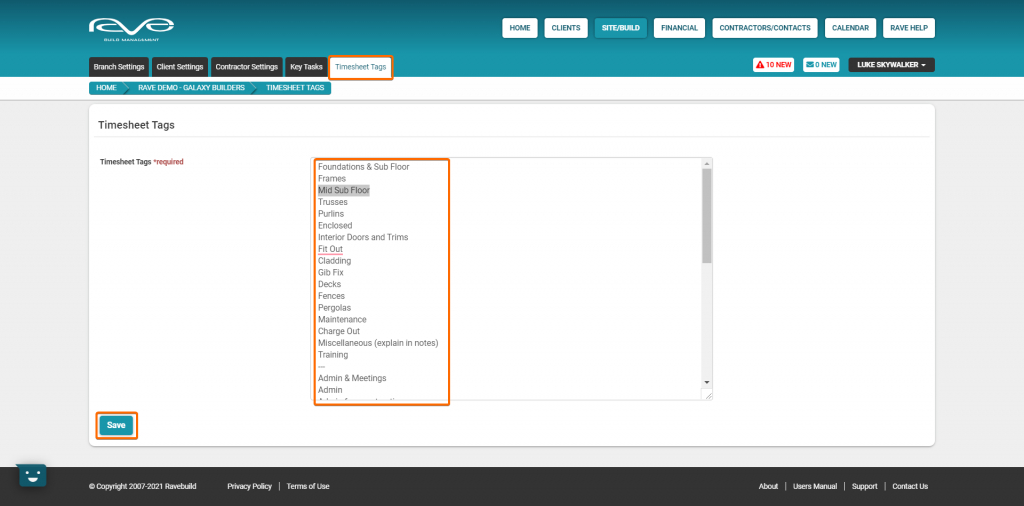
And that is it for today, if you do not have access to these pages and you think that you should, please let us know via a RAVE Help ticket, or by emailing your request to help@ravebuild.co.nz.
