We have tweaked the print process for the GANTT to provide our clients with more printing flexibility – though this is heavily printer dependant i.e. the ability to print to one page, or multiple pages as a poster print option (x pages wide by y pages high).
We have also moved the project action button next to project name, and will now appear as three dotes – this is for both the Task List and Task Gantt views. The print button is located halfway down this new action dropdown menu.
Firstly for Task List schedule printing
This process is very similar to our pre-update process
1. From the Task List view, click on the new action drop down, and click print
2. Select the milestone portions of the schedule you want printed, and opt in to print hidden tasks if required, and click print
This will create a PDF of the schedules selected stages and print as normal.
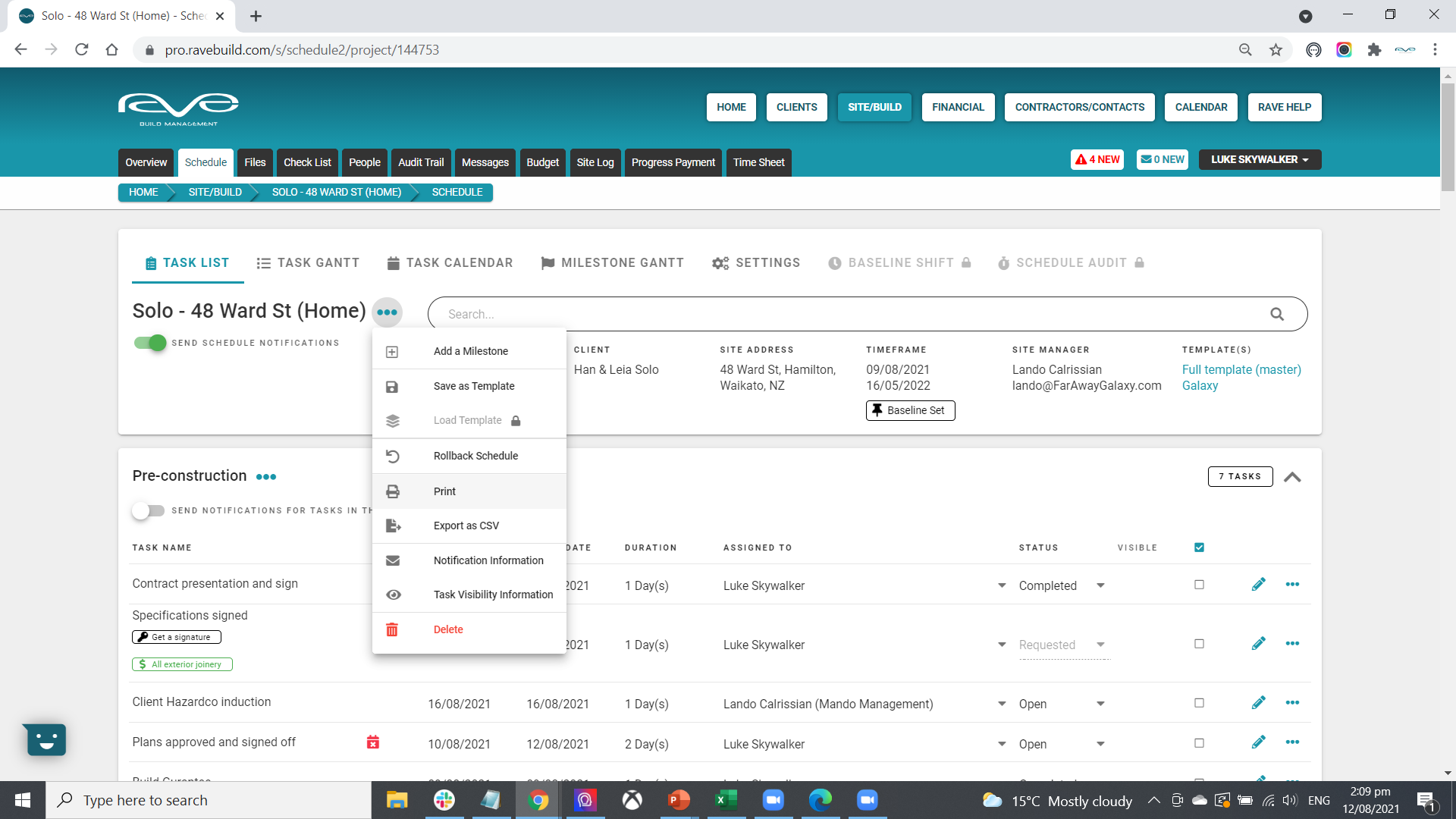
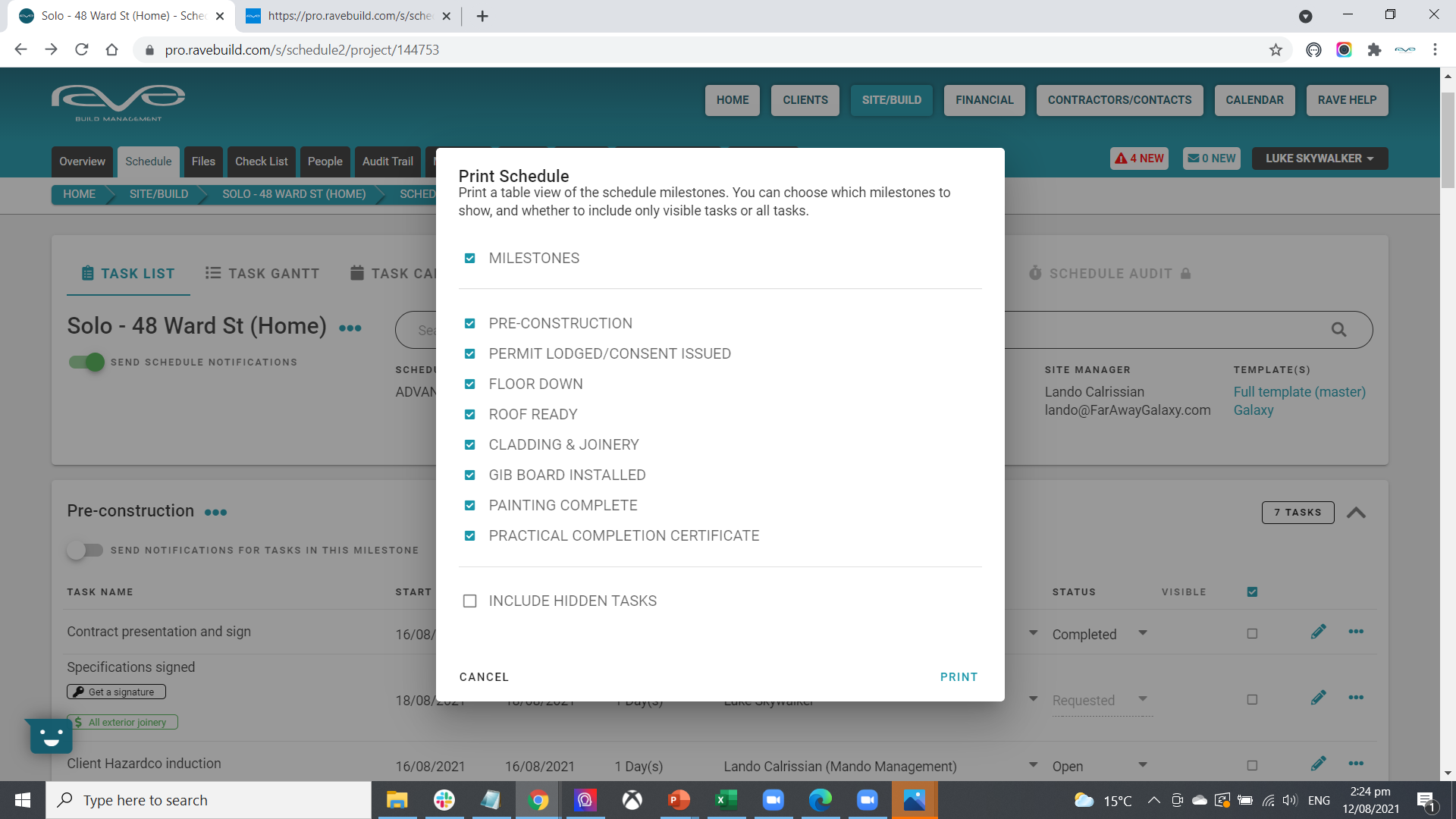
Secondly for Task Gantt schedule printing
This process is a bit different
1. From the Task Gantt view, click on the new action drop down, and click print
2a. Select the view by timeframe (hours, days, weeks, fortnight, months, years)
2b. Set the date range of the gantt to be printed by clicking on the date range (defaults to today) and click the start date and click again for the end date
2c. Decide whether you want to include non-work days in the print out (weekends and non work block out periods), and click print
3. This will create a webpage of the gantt (instead of a PDF in your printer) right click to ‘Save image as…’ and give the .png image a file name i.e. Solo Gantt Aug Sept
4. Open up the saved PNG, and click on your print icon
From here you will be able to print to whatever paper size, and scale you want i.e. fit to a page or your own scale option. If your printer supports ’tile’ printing, you can blow the Gantt chart up over 2 or more pages, allowing you print an enlarged version of your gantt timelines.
NOTE: If you require a PDF copy of your gantt chart, after step 4 above, select the 'Print to PDF' option instead of an actual printer, this will prompt you to select a file name and saving location for a PDF version of your gantt.
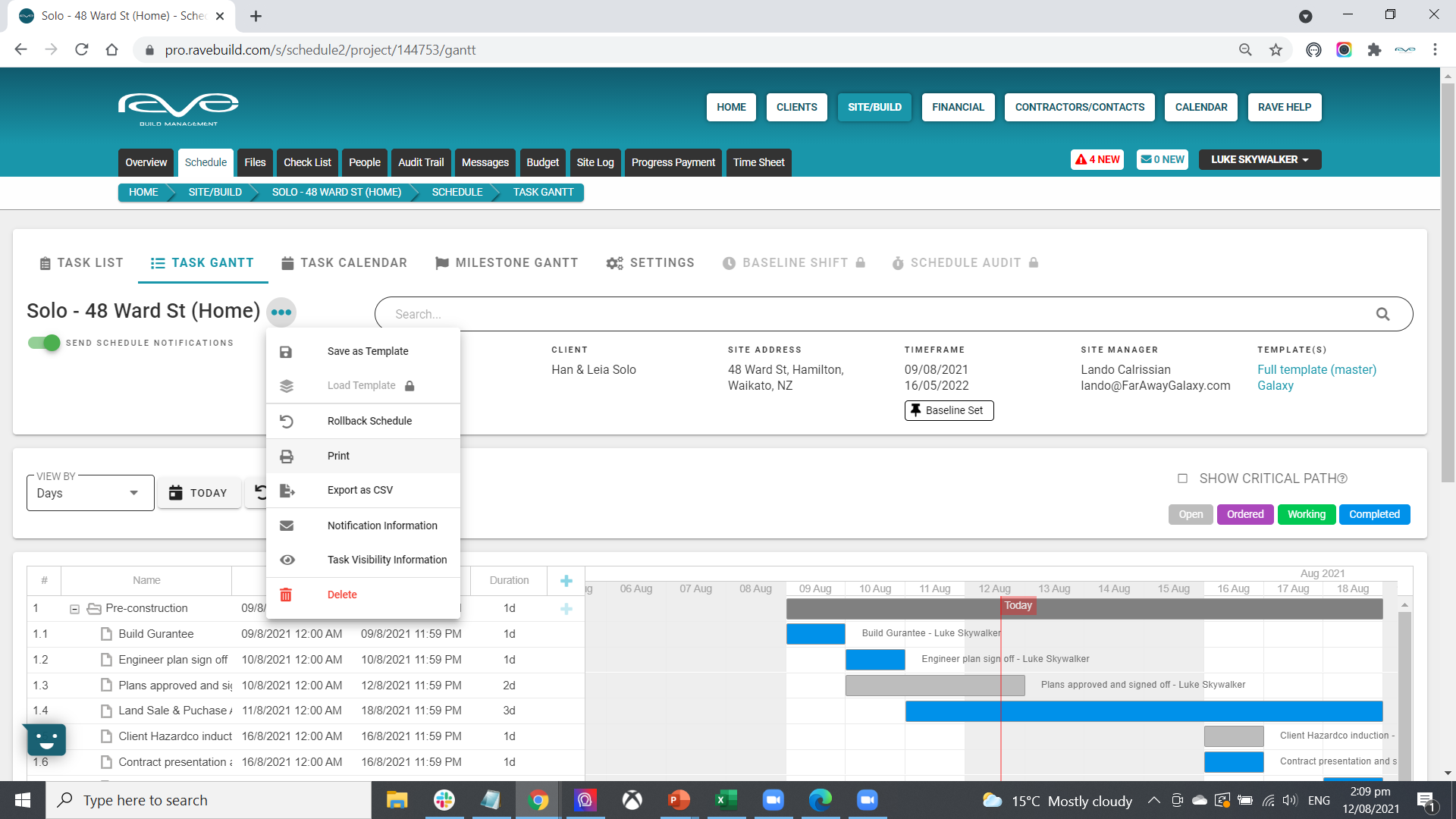
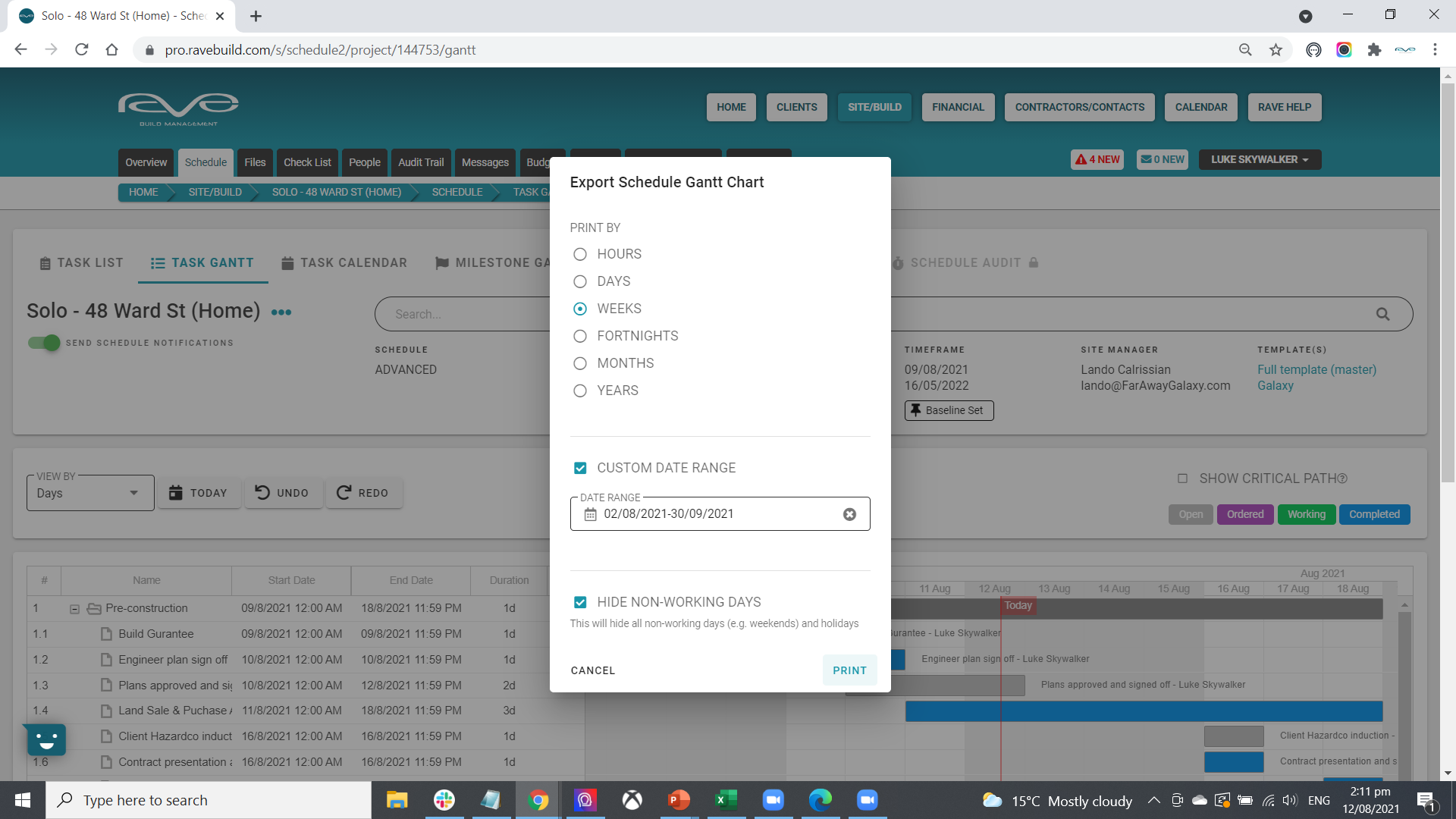
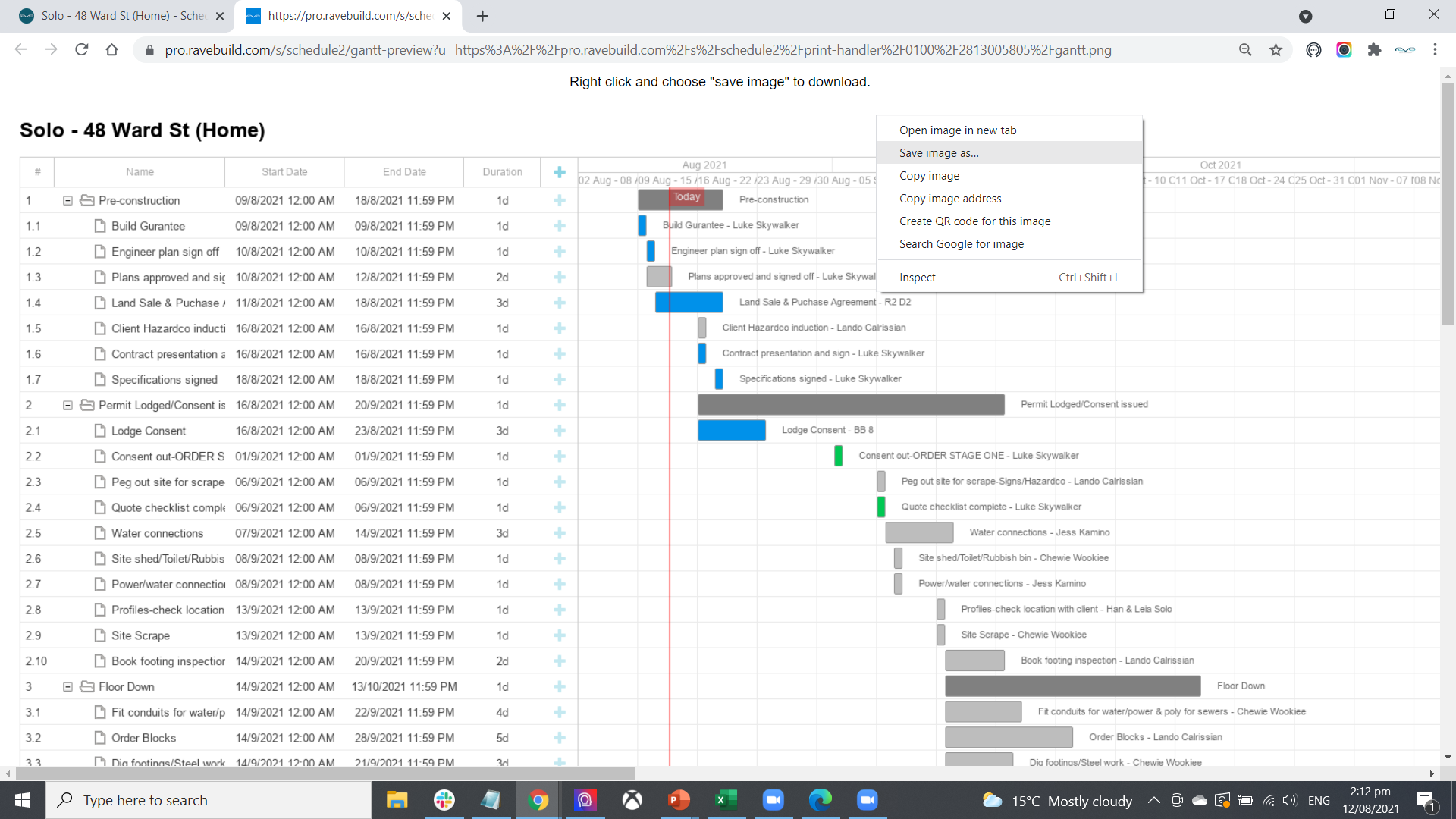
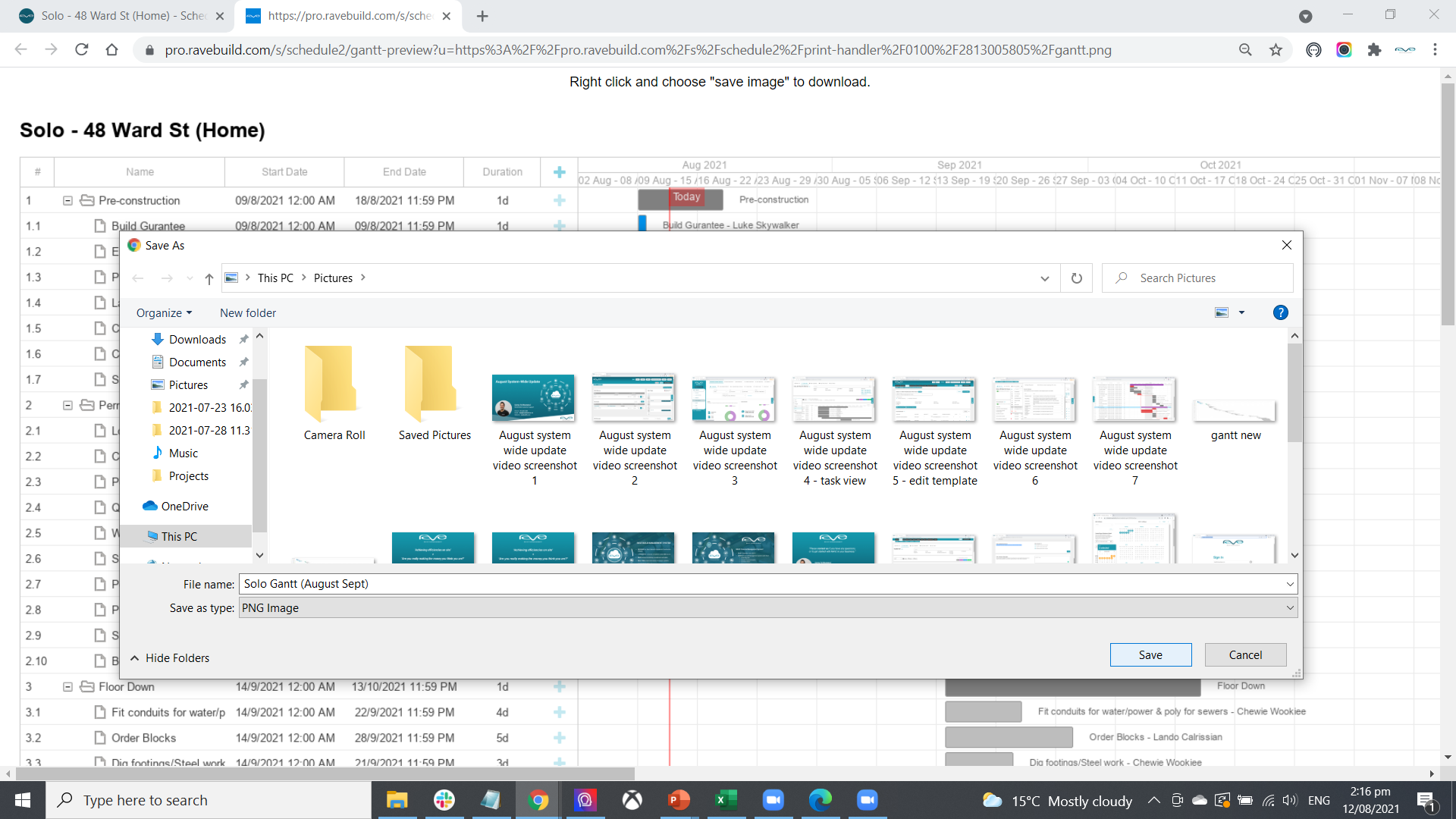
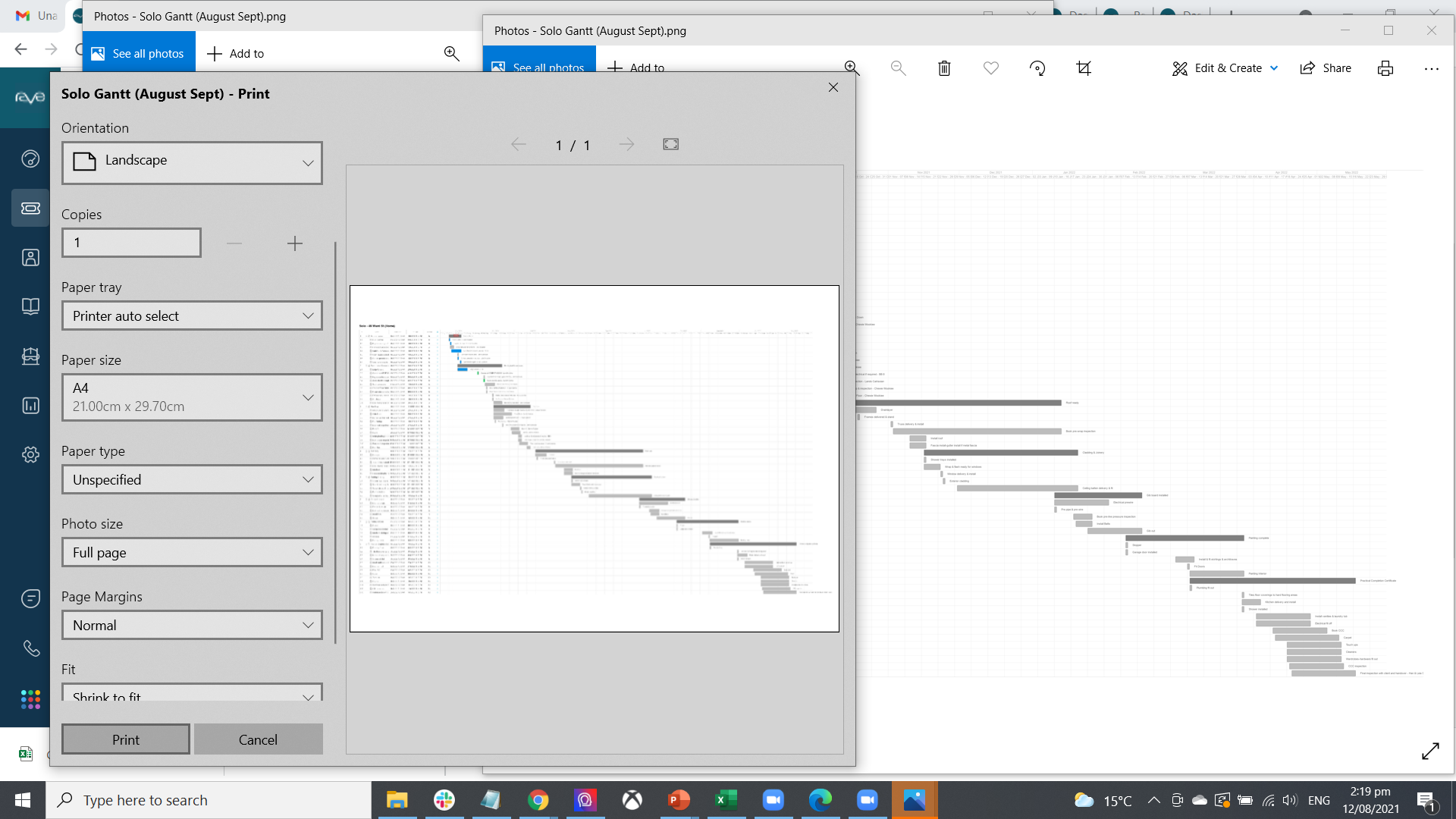
As always, if you need any support with RaveBuild, we encourage you to reach out to us at support@ravebuild.co.nz or call us at (NZ) 07-210-2228 or (AUS)1800-179-163
