If the Advanced Timesheets 'Enable timesheets approval' option is turned on in your branch-level settings (Branch Settings/Timesheet), and if you have the add/edit timesheet entry permission enabled, an orange 'Pending - click to approve' or a green tick 'Approved - click to unapprove' icon will display to the far right of each entry - allowing you to approve (lockdown) a pending timesheet entry.
Note: When an approved timesheet entry is locked down, it can not be edited—it must be changed back to a pending/unapproved state for any changes to be made.
When a timesheet entry is approved or moved back to pending, the person whose timesheet entry it is may receive a notification email letting them know of the updated status - if this notification option is turned on.
To the left of each entry is a tick box allowing you to approve the selected timesheet entry(s) to a bill. Alternatively, you can click the 'A' icon to auto-select all entries that have not yet been approved, allowing you to bulk approve multiple entries.

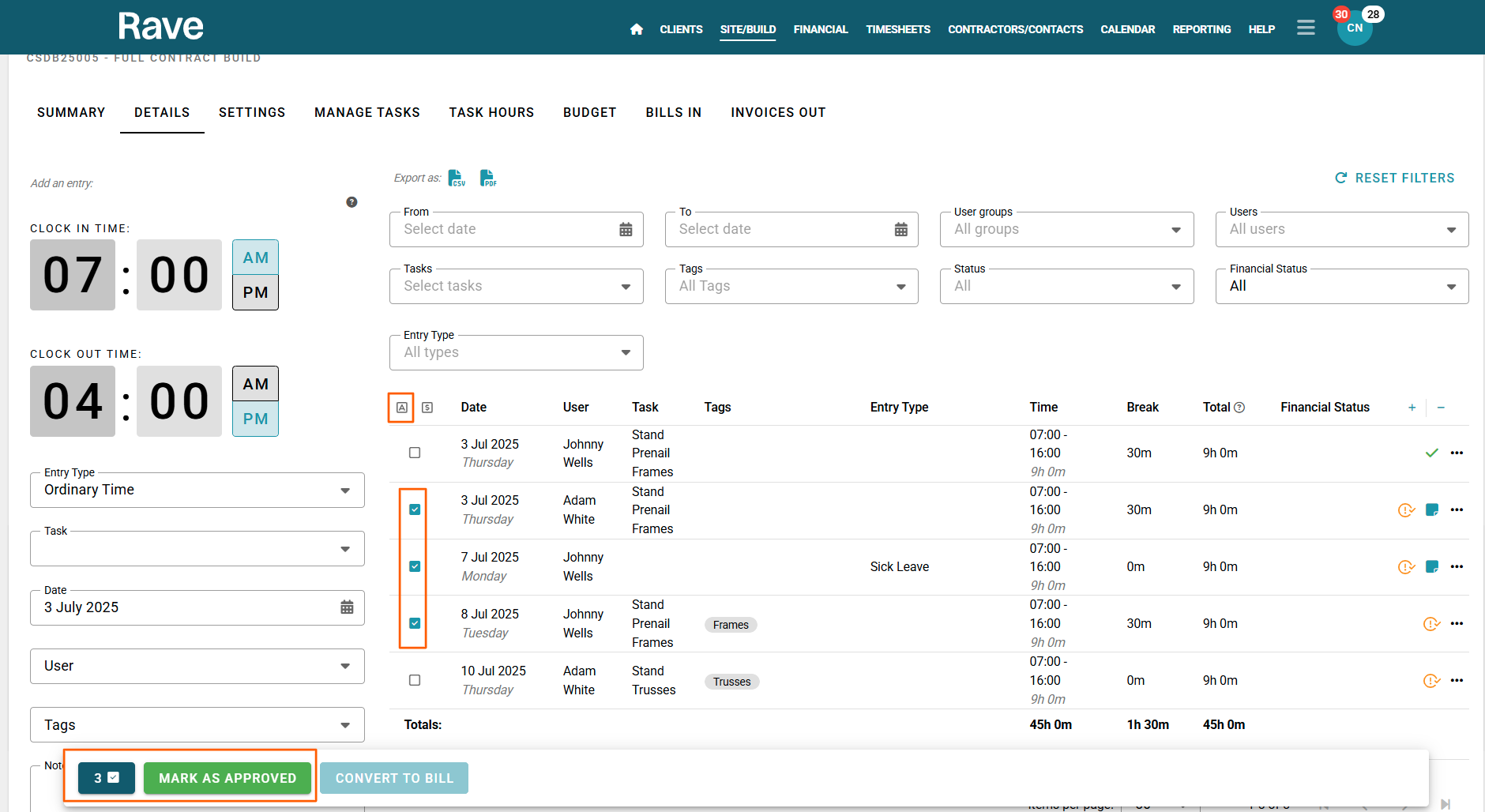
Anyone with permission to add/edit entries can edit or delete an unapproved entry (via the 3 dot action dropdown to the right of that entry), or add an entry via the 'Add an entry' section to the left of the page.
Note: Anyone with timesheet approval permissions within the business may receive an email daily at 6pm with all of the new timesheet entries to be approved - if this notification is turned on.
To go back to the overview for ALL Timesheets Advanced features, click here
Are you ready to use Rave's Advanced Timesheets?
If you would like to add the Advanced Timesheets module to your Rave set-up, please contact us via help@ravebuild.co.nz
Was this article helpful?
That’s Great!
Thank you for your feedback
Sorry! We couldn't be helpful
Thank you for your feedback
Feedback sent
We appreciate your effort and will try to fix the article