The Financial button provides access to RAVE’s Financial Management System (FMS) via shortcut screens, allowing you to easily manage the financials of each project. When clicked, it opens by default to the FMS Overview/Dashboard subtab.
This dashboard lists all your projects with key financial details, and includes teal text links that act as shortcuts:
Client (name) takes you to the Client Overview page.
Project (job number) opens the Project Overview page.
Estimate takes you to the Projects Estimate page.
PO Total opens the Projects Purchase Orders page.
Bills In takes you to the project’s Supplier Bills and Credit Notes page.
Invoices Out opens the project’s Client Invoices Overview, which includes charge-up, progress payment, and variation invoices.
On the top right-hand side, there is a Project Status Filter along with a convenient slider that hides all projects without any financial documents attached. When enabled, this slider removes all projects that do not have at least one of the following documents: Quote, Estimate, Purchase Order, Bill, Invoice, or Credit Note. 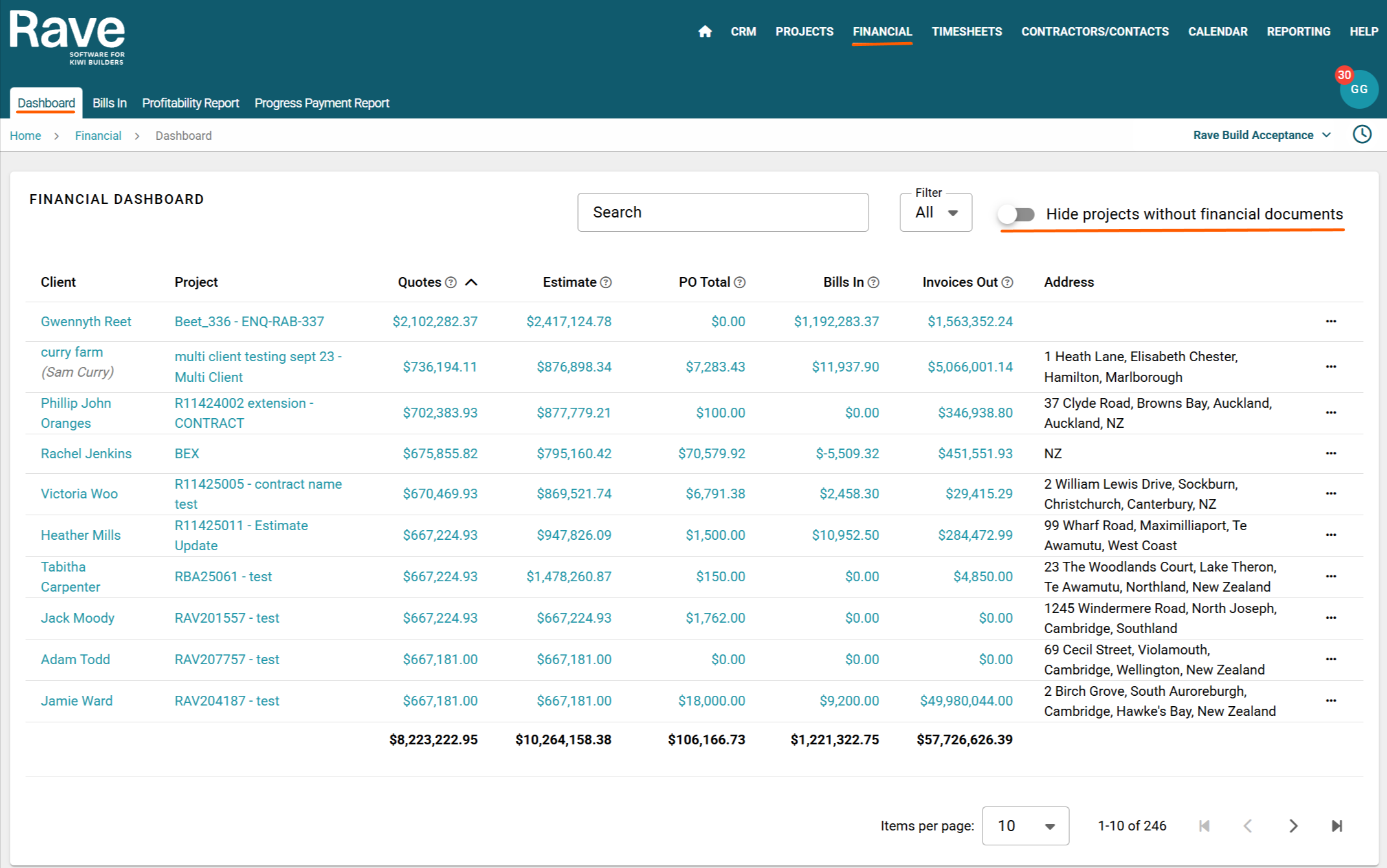
Additional elements on the dashboard include:
The Address, which displays the project’s specific site address.
The three-dot action dropdown, which allows you to:
Create a new Quote Request
Add a new Quote
Add a new Purchase Order
Add a new Bill
 At the bottom of the page, a total row displays the sum of each financial column, giving you a clear overview of your total project estimates, purchase orders, bills, and invoices.
At the bottom of the page, a total row displays the sum of each financial column, giving you a clear overview of your total project estimates, purchase orders, bills, and invoices.
The search box allows you to search Client Name, Project Reference and Address
Next to the Overview (Dashboard) tab, you'll find the Bills In subtab. This section is specifically designed for managing Branch-Level Bills and Credit Notes. It allows you to enter bills or create credit notes that need to be allocated across multiple projects, rather than being tied to just one.
If you'd like to learn more about how Branch-Level Bills and Credit Notes work, click here.
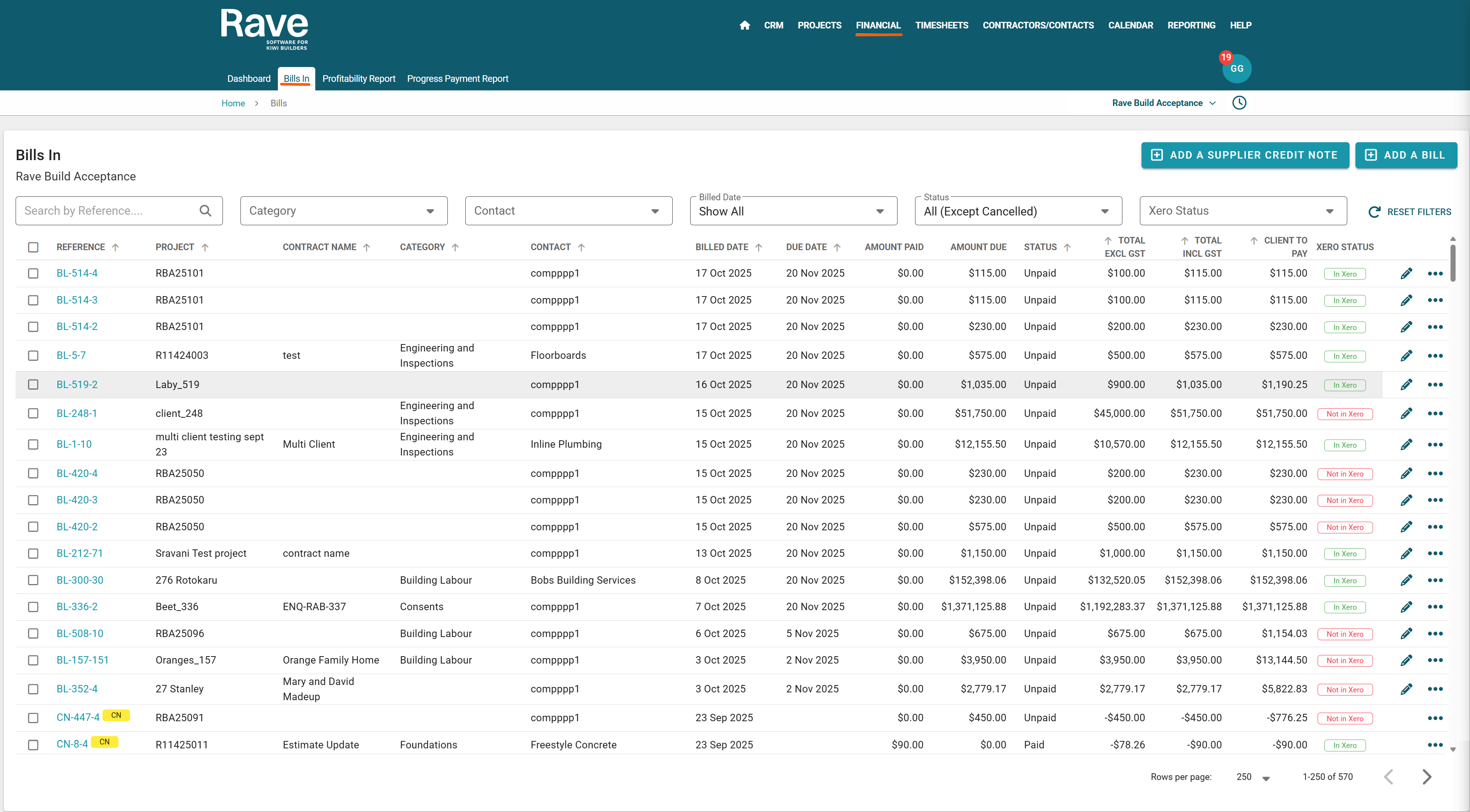
Next to the Bills In subtab, you’ll find the Profitability Report and Progress Payment Report subtabs.
The Profitability Report provides a detailed view of the profitability for all projects within your branch without being able to filter by date range or other information, helping you track financial performance at a glance.
To learn more about how the Financial Profitability Report works, click here to read the full article.
If your looking for this report with more functionality like date range search check our the Branch Reporting Profitability Report here.
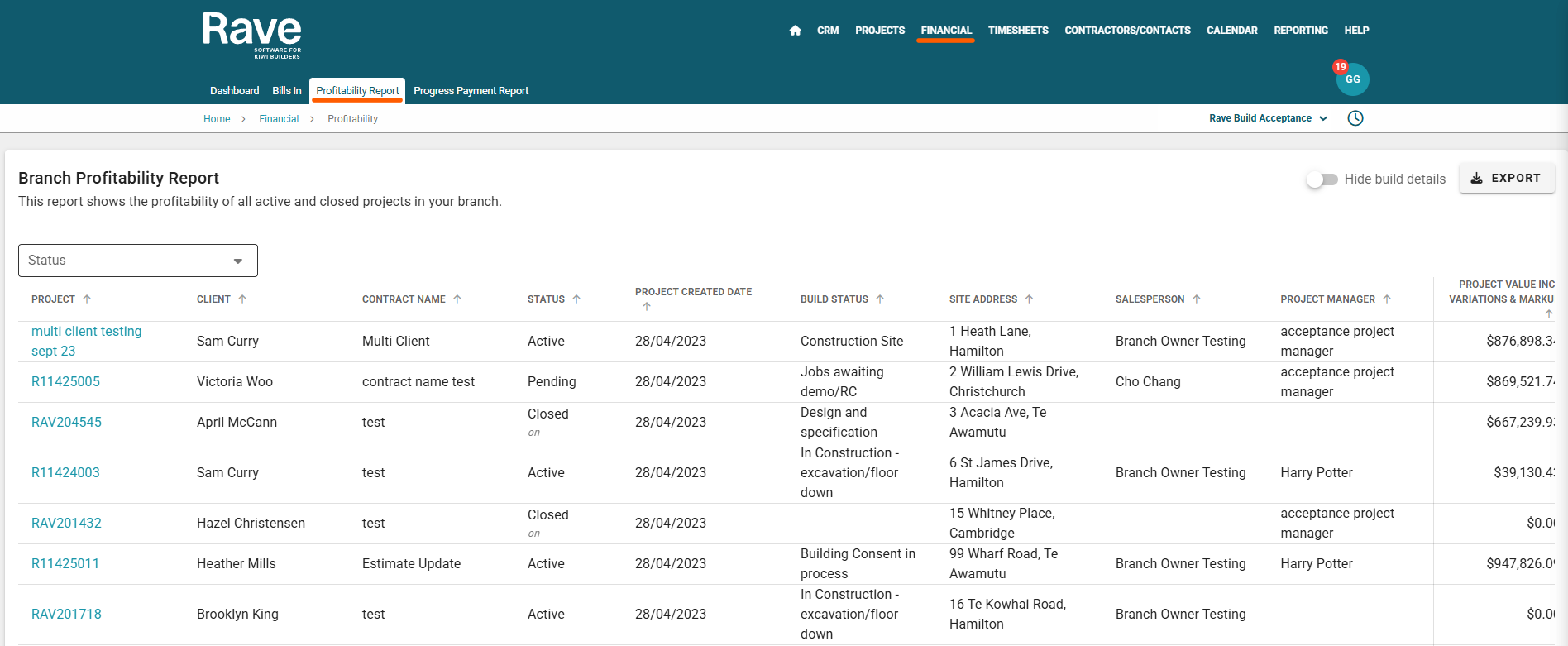
The Progress Payment Report subtab links directly to your Projects progress payment List page and Forecast Page.
It defaults to the Progress Payment List report, which provides an overview of all scheduled and issued progress payments.
From this view, you also have access to the Progress Payment Forecast report, allowing you to anticipate upcoming payments and better manage your project cash flow.
To learn more about how the Financial Progress Payment List page works, click here to read the full article.
To learn more about how the Financial Progress Payment Forecast works, click here to read the full article.
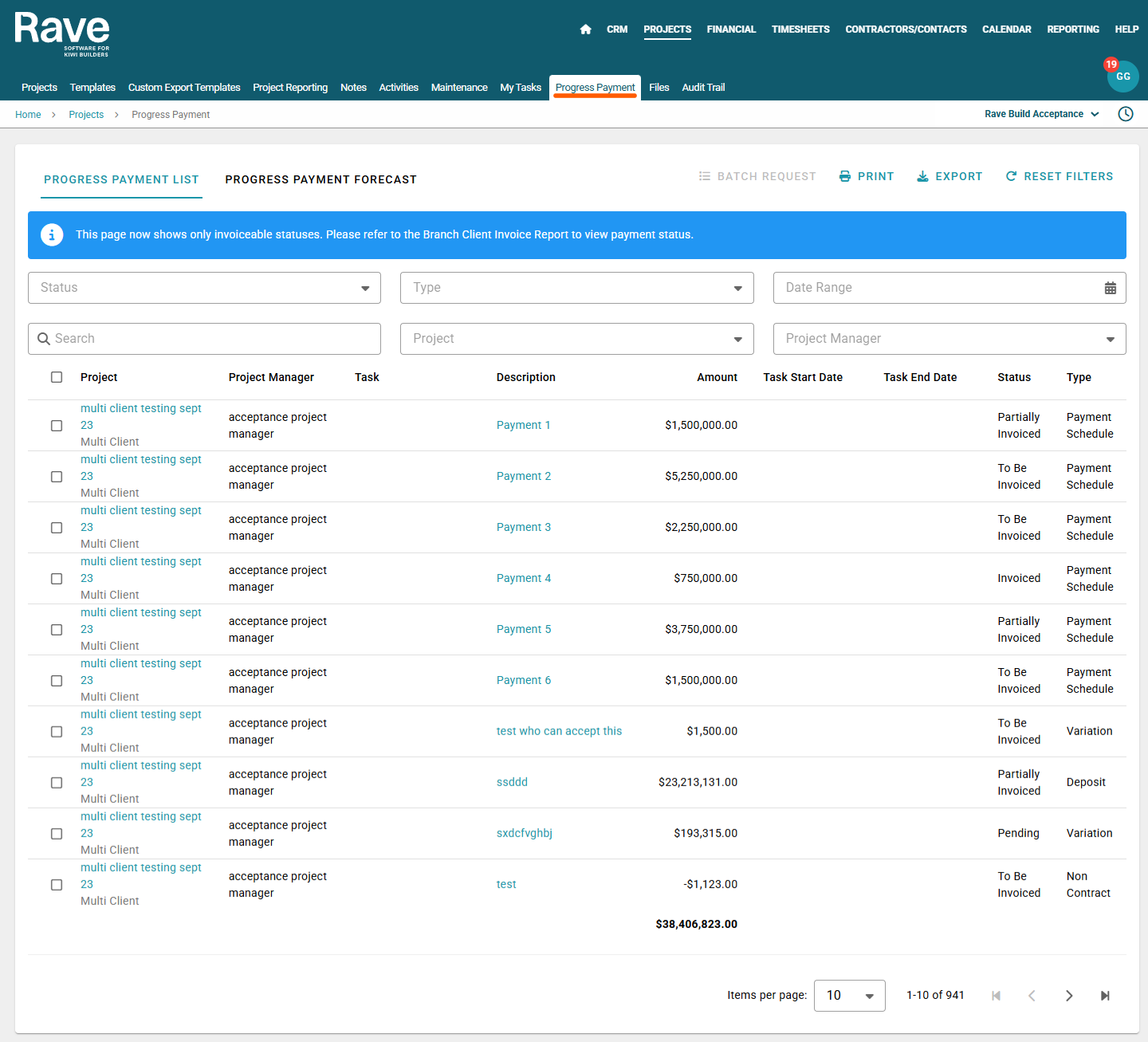
Was this article helpful?
That’s Great!
Thank you for your feedback
Sorry! We couldn't be helpful
Thank you for your feedback
Feedback sent
We appreciate your effort and will try to fix the article